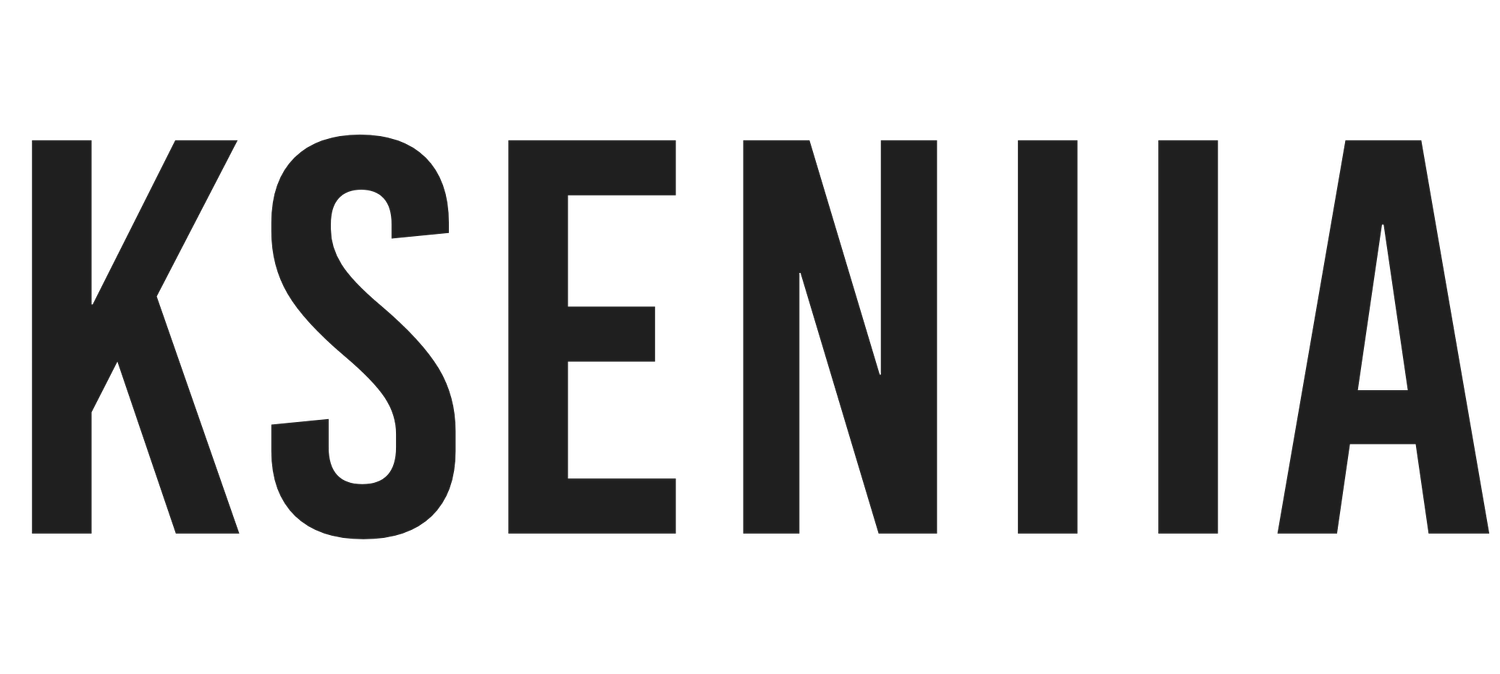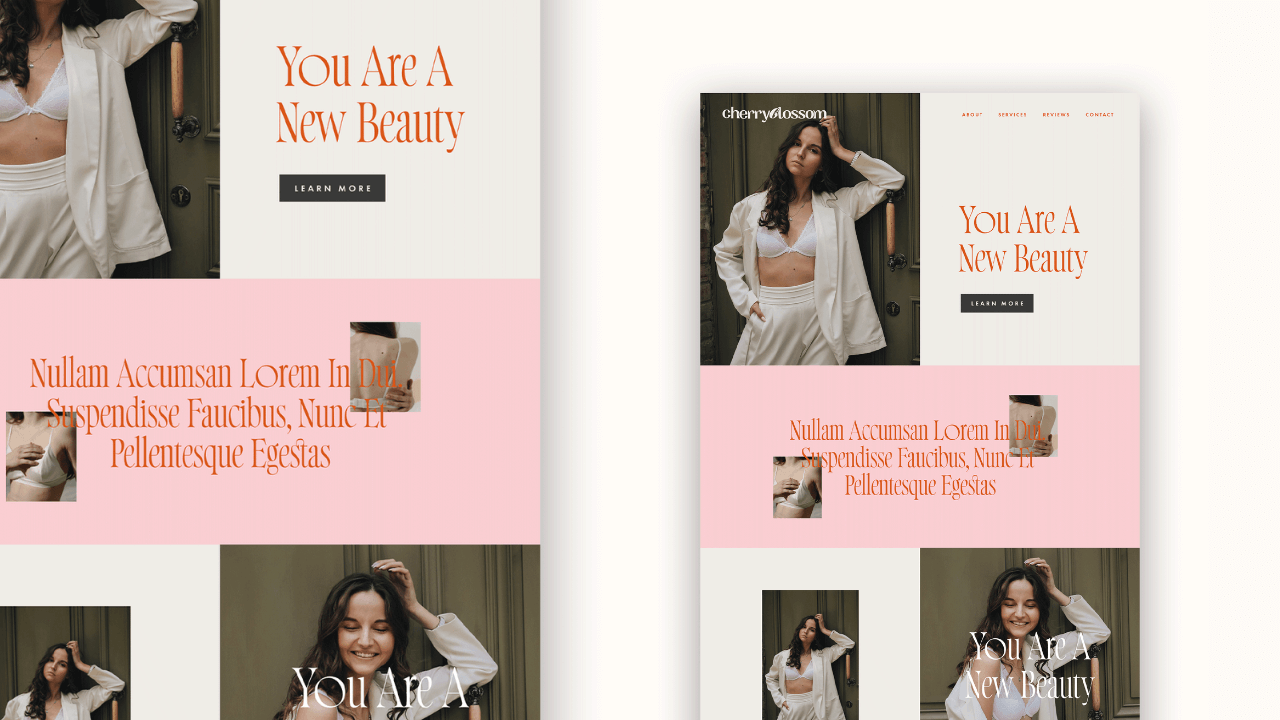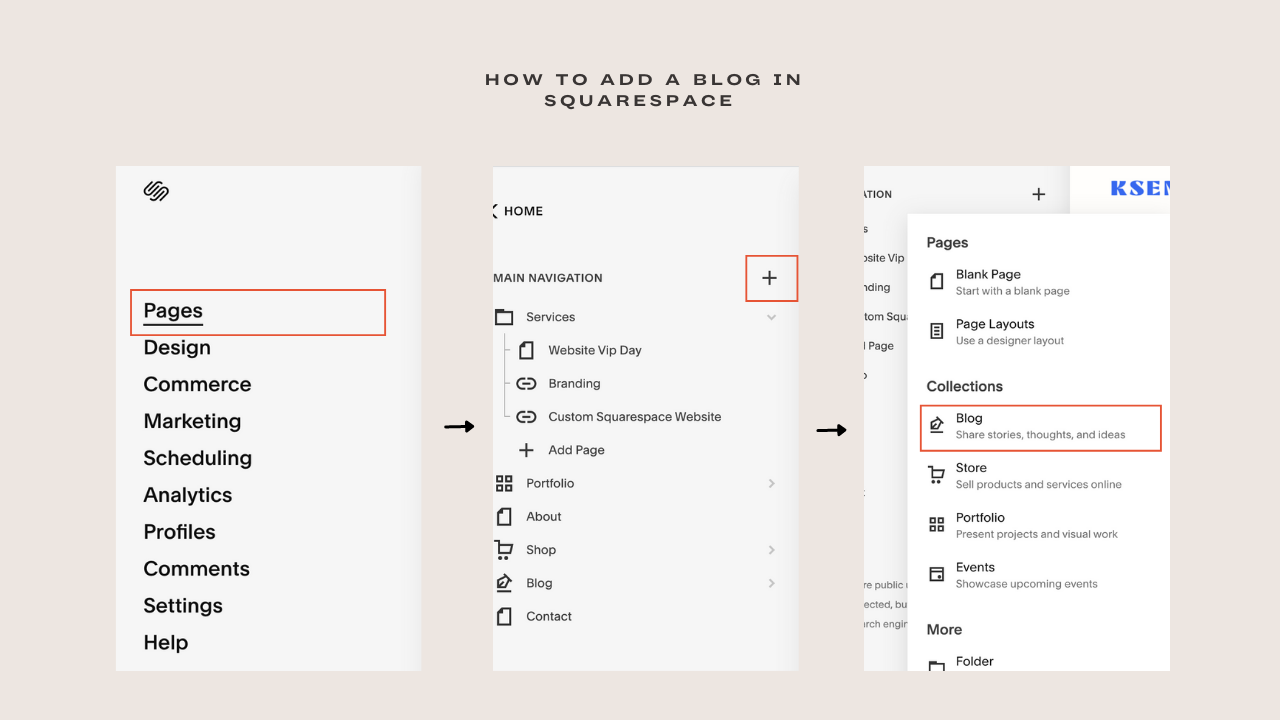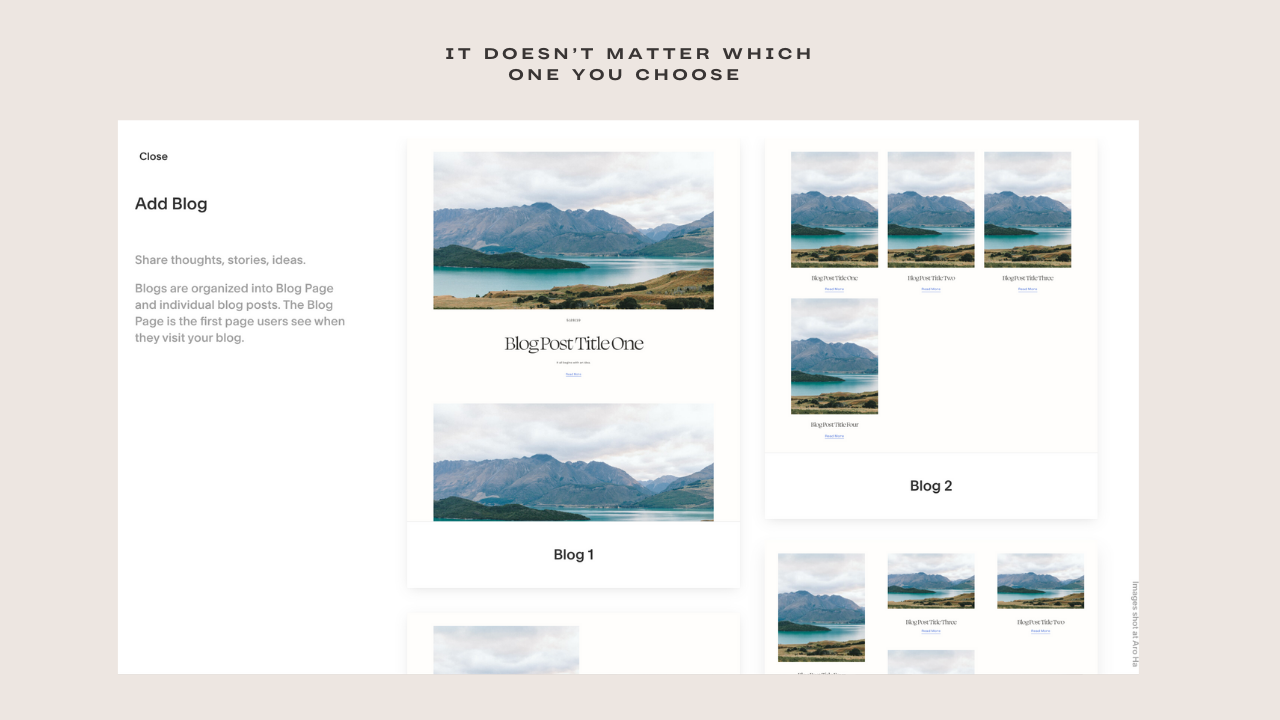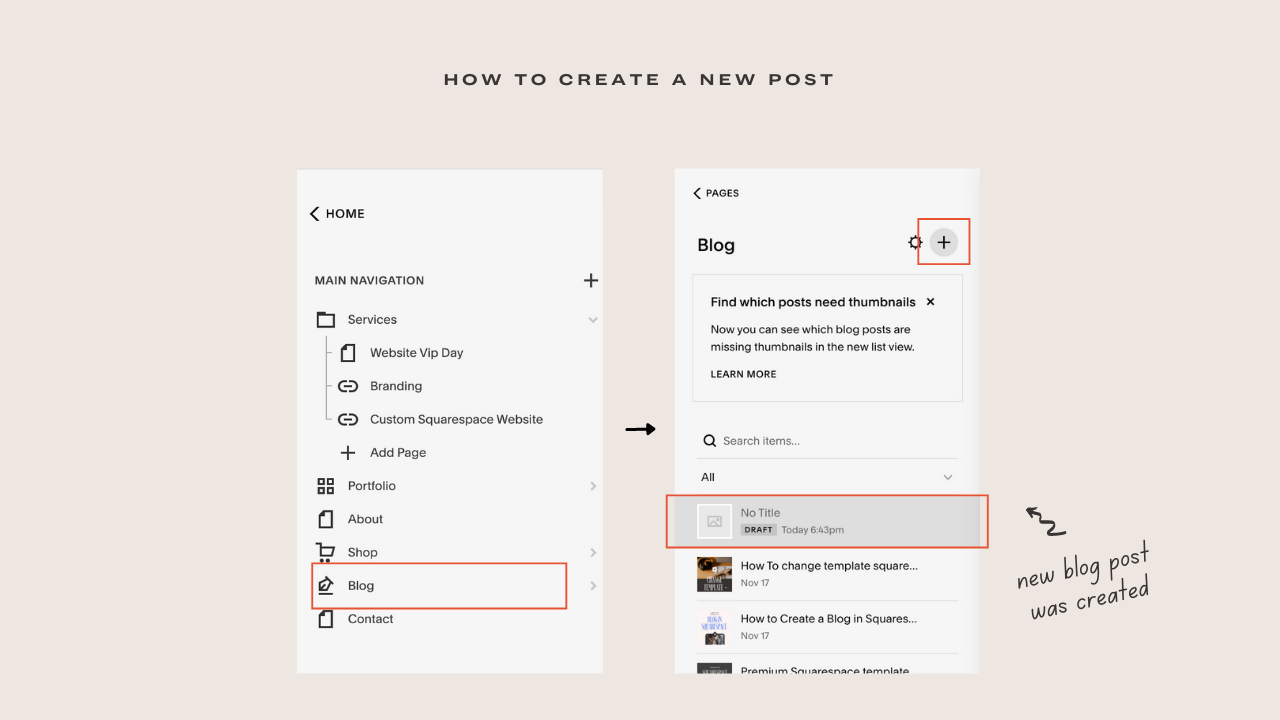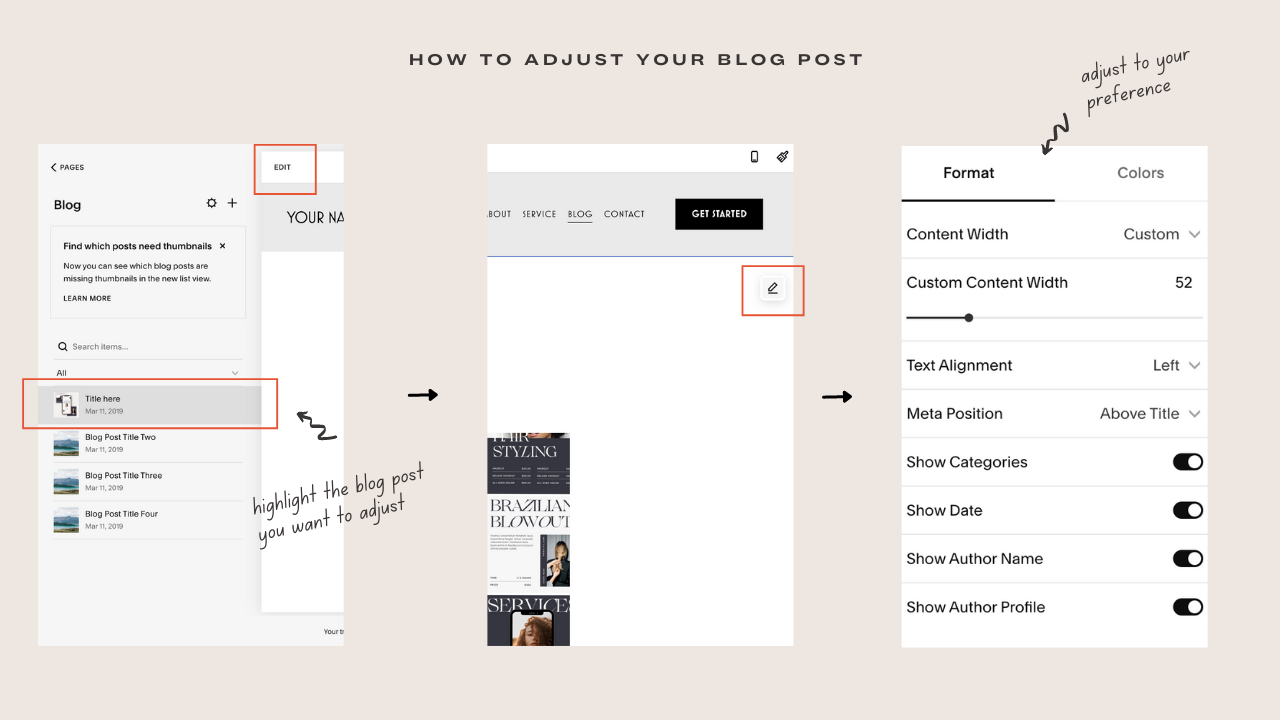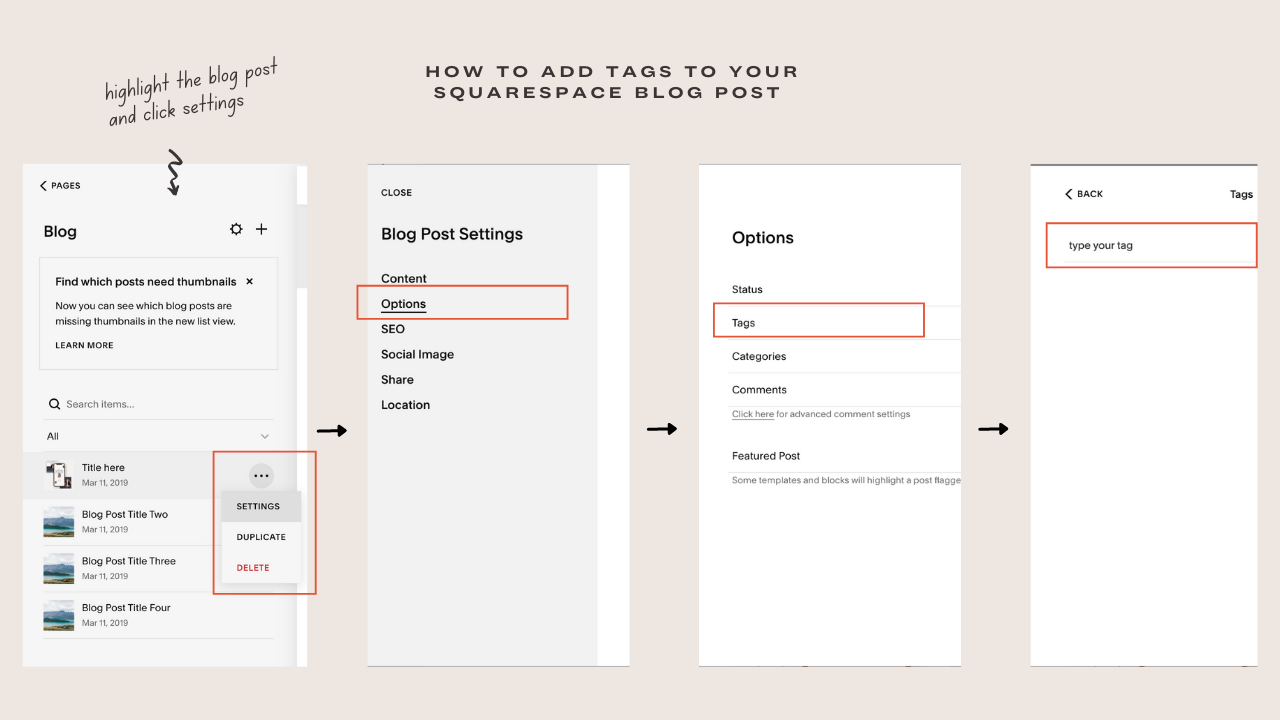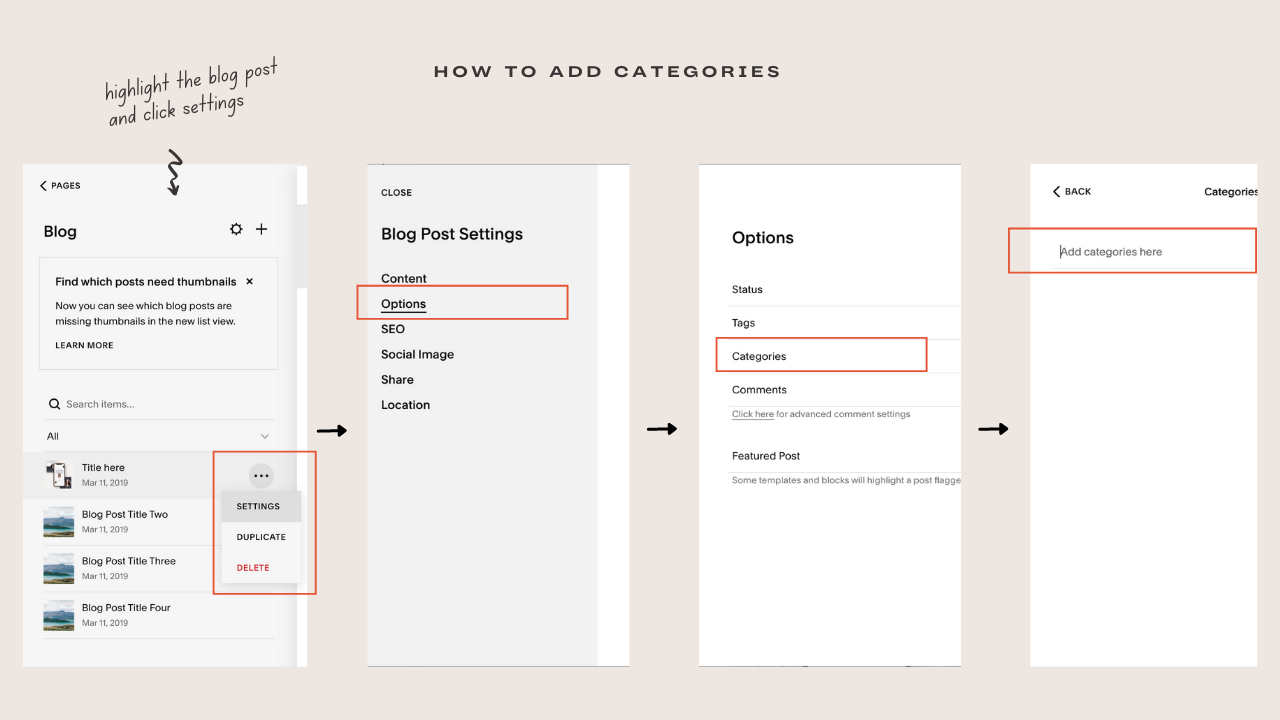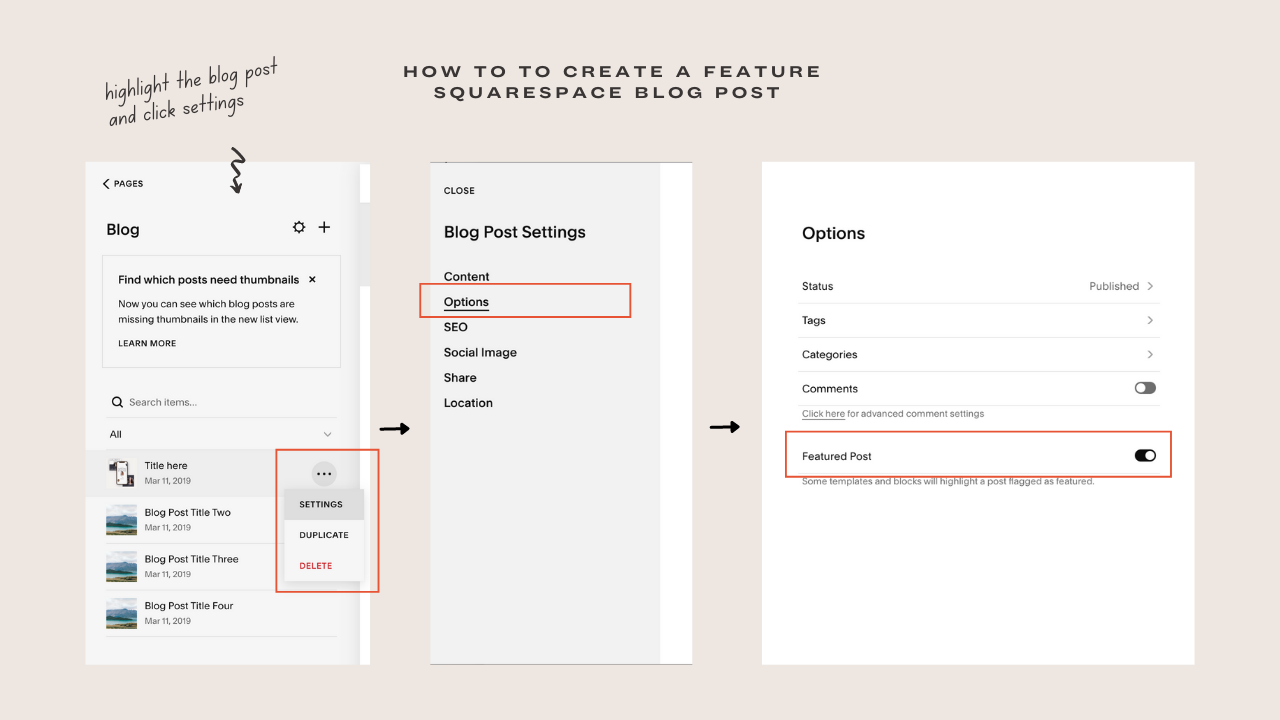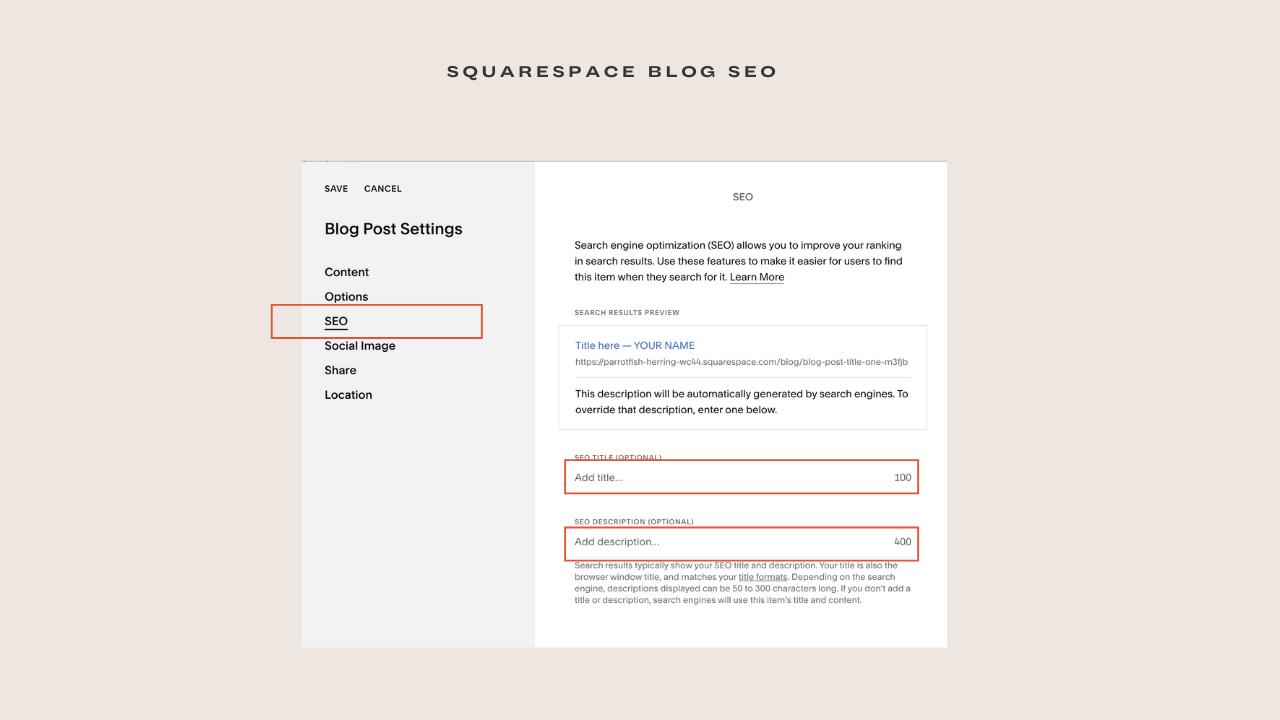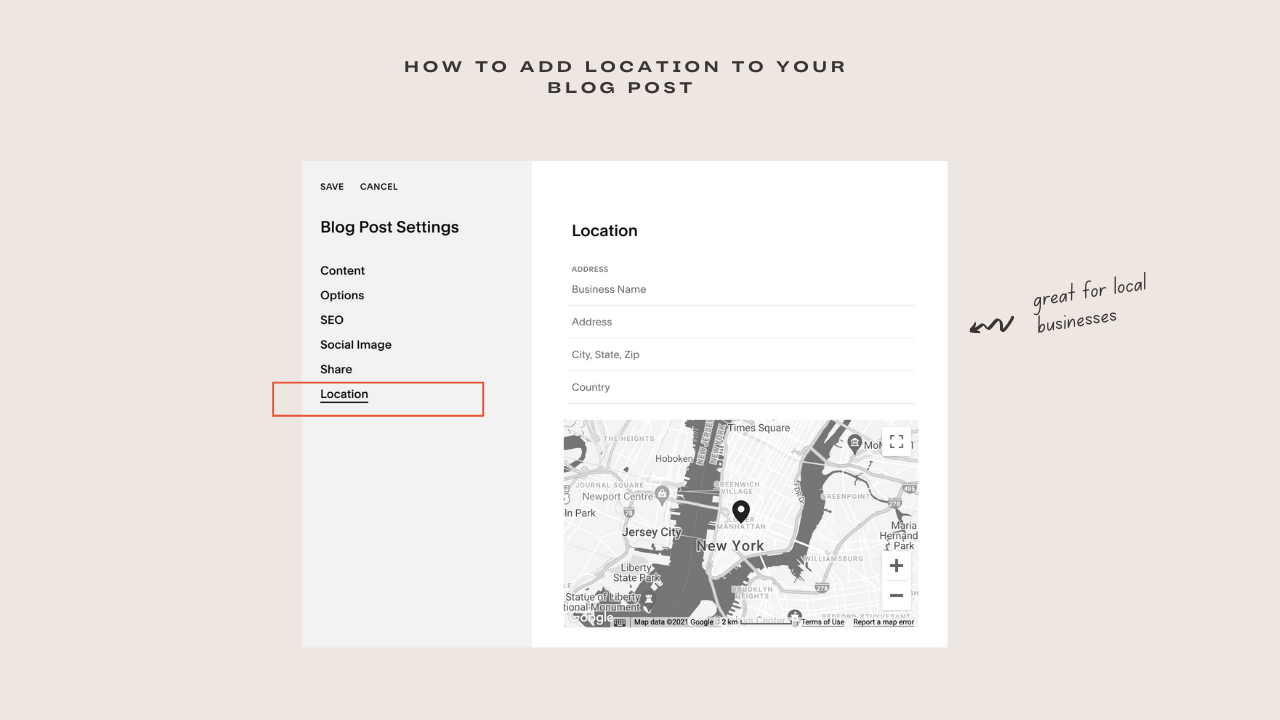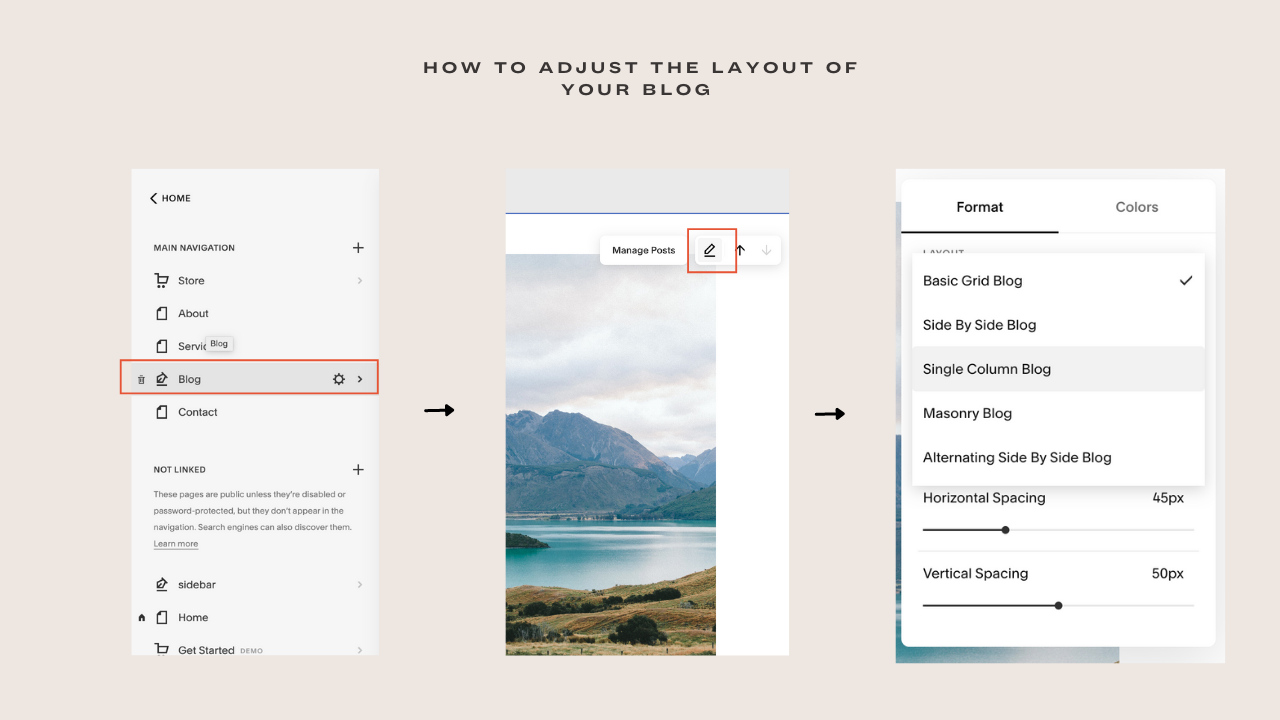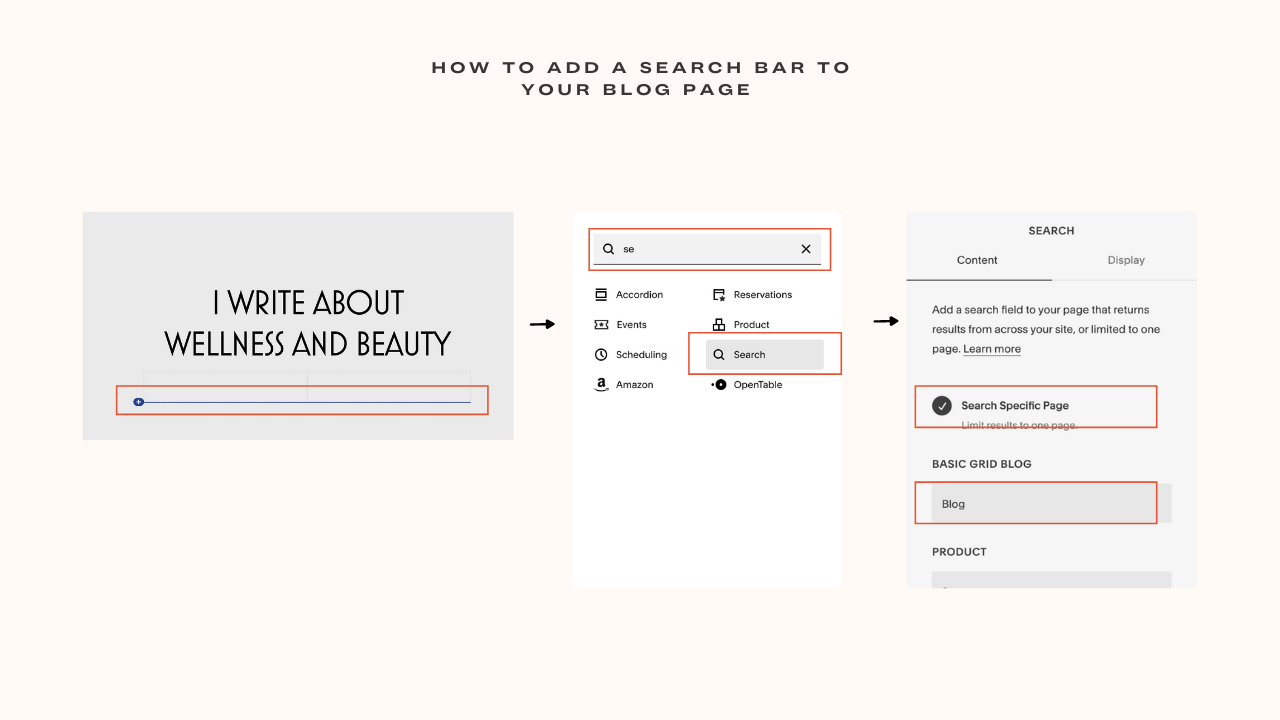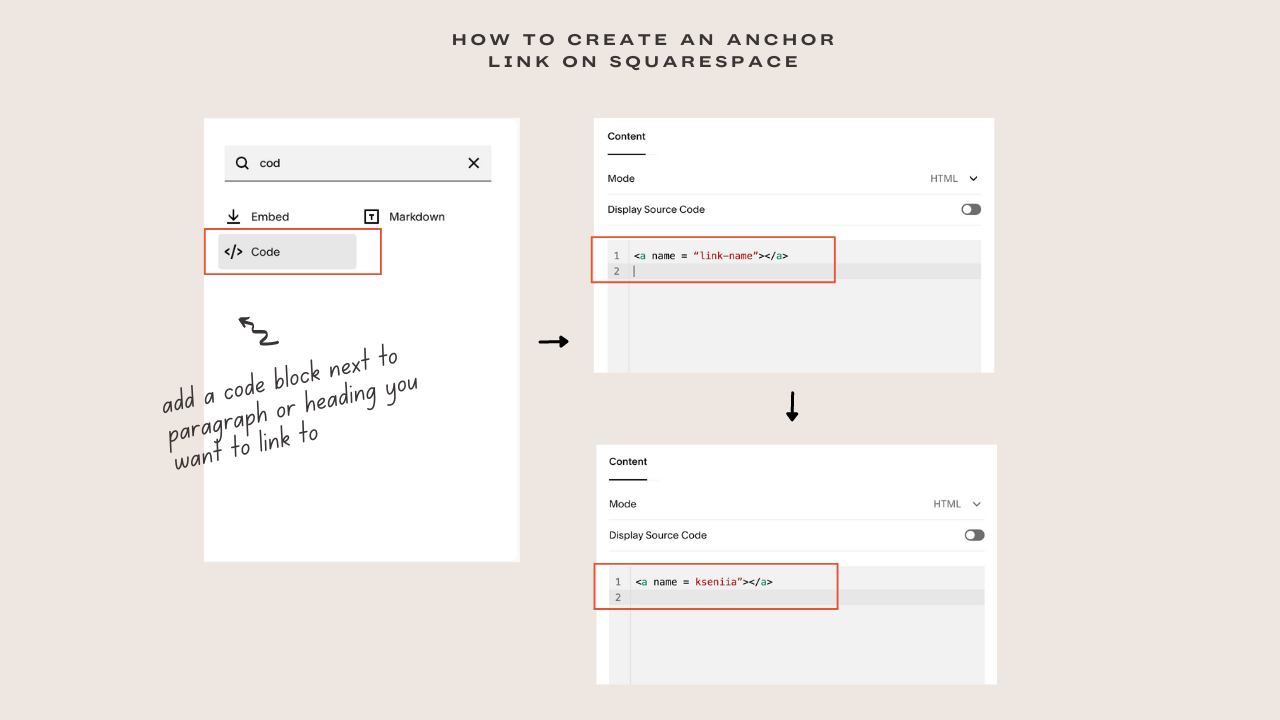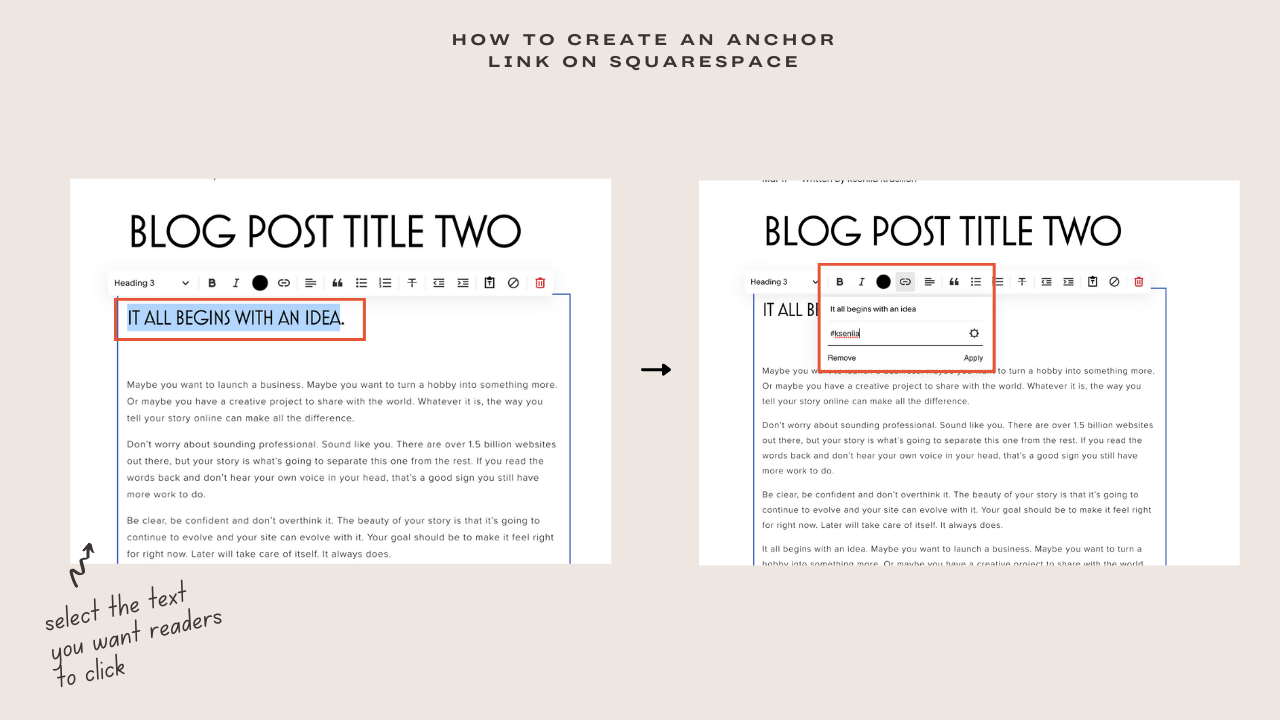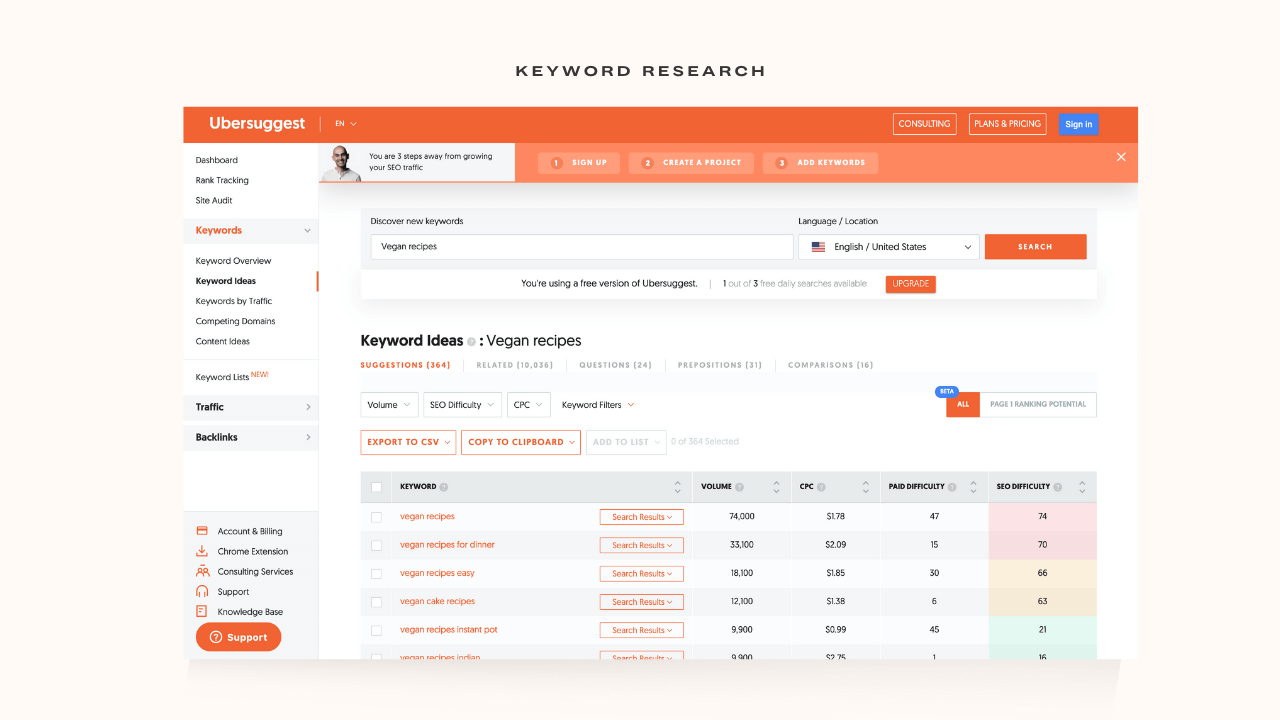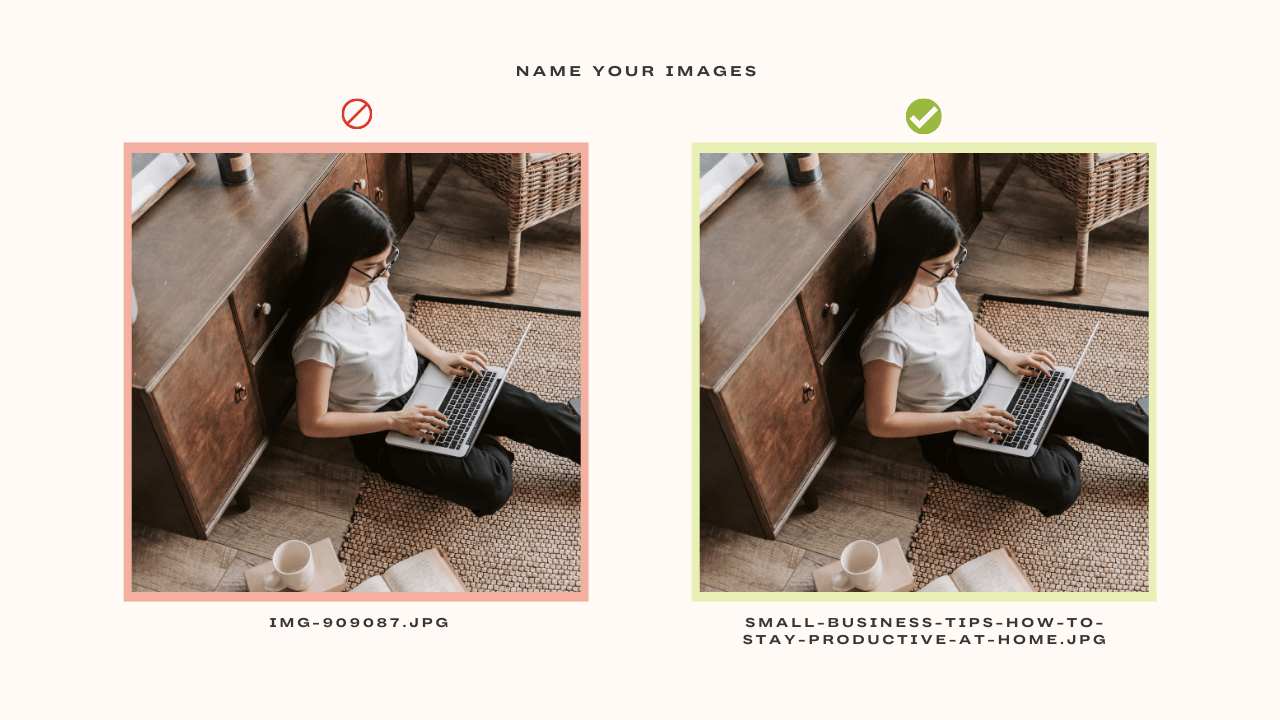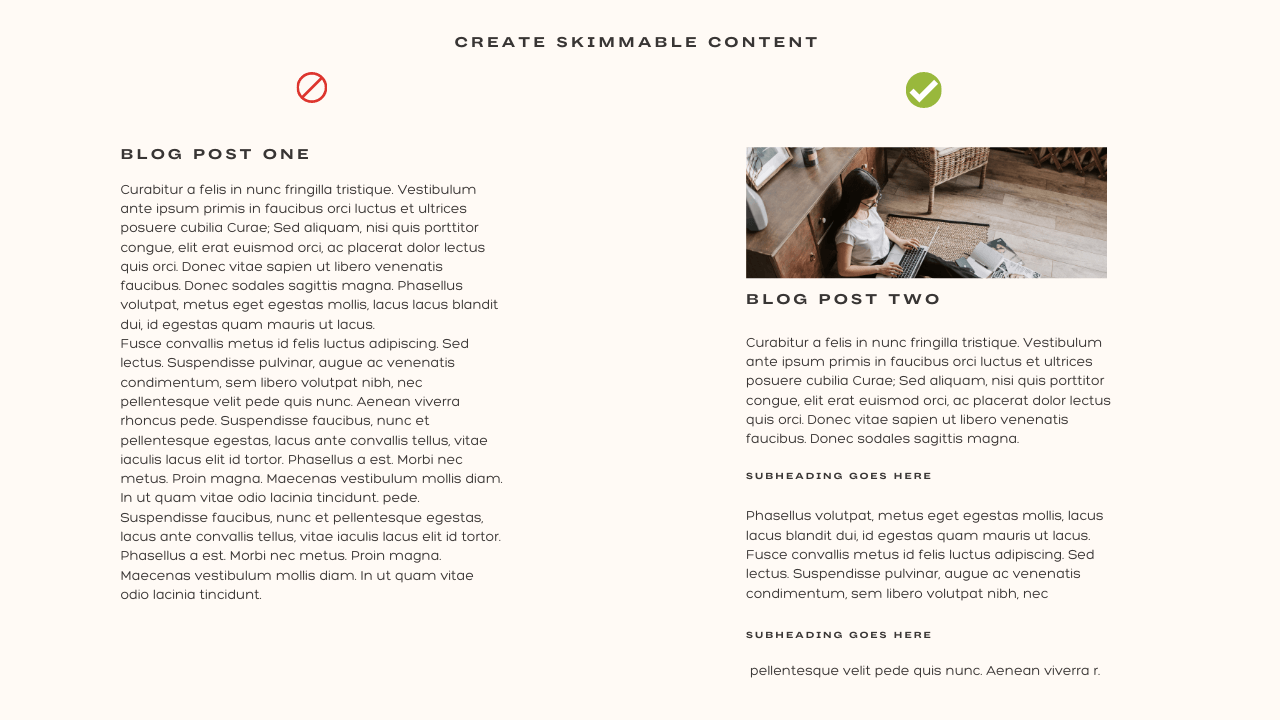How to Create a Blog in Squarespace ( video tutorial )
Where are the bloggers (or soon to be bloggers) in the house?! Creating a blog, whether for your business or as a full-time website is a great decision. This is an era of SEO rankings and content marketing people! Having a blog for your business is one of your growth strategies. When it comes to blogs, I am a diehard advocate because having a blog allows you post valuable content for your visitors to enjoy (it makes them realize that you care about their success, not just about selling products). It also allows you to build long term relationships with visitors. And if you're considering creating a blog because you love blogging or it is one of the tool to build your personal brand, a Squarespace website can fulfill all your blogging needs .
Where the confusion comes in is deciding whether to host your blog on a blogging website such as Wordpress or host it on Squarespace. Not to be shady but due to experience, creating your blog on your Squarespace website is the way to go. I’ve always said in my past posts, you cannot make an investment on Squarespace and underutilize it (there are a lot of benefits-- one of it is creating a blog -- that is available on your Squarespace website). And if you are still unsure whether Squarespace is good for blogging when compared with other platforms, that’s not a problem. I will highlight some reasons why creating a blog on Squarespace is a great option.
RELATED ARTICLE: How To Create A Squarespace Landing Page
How to Create a Blog in Squarespace Video Tutorial
Looking for a unique website design for your business? Explore our Squarespace Web Design packages for a stunning website. Need to enhance your site's visibility? Our Squarespace SEO services are here to assist you. Curious about our work? Take a look at our Squarespace website designer portfolio for some inspiration!
Why you should start a blog in Squarespace
It is easy and included
Dear business owner, Squarespace is a lifesaver when it comes to ease of use. The design layout is easy, there are customized features just for blogs, you can schedule posts, add tags, add categories, add images, videos and even embed your Convertkit form into your posts. I mean you can literally make your blog post serve the desired purpose on Squarespace! Also, You don’t need to manage your blog on another website (which can be tedious). You can control everything in your website’s backend. That’s what I call convenience with style.
Great blog features built-in
Let’s get a bit deeper into the blog features available on your Squarespace website. If you are using Squarespace 7.1, blogging just got easier! In 7.1, any template you choose has the same blog features as others.
Summary block
You can easily display previous or similar blog posts summaries that you want readers to navigate to after completing a particular post. On top of this, you can change the layout of your summary block to a grid, carousel or list style. Cool right? On Wordpress, you will have to use a plugin to achieve this, but on your Squarespace site, you are covered.
Categories and tags
Sooner or later, there will be a bunch of valuable blog posts on different subjects and a need for categorization will pop up. Fortunately, you can categorize similar topics on Squarespace by either adding a drop-down menu or a search bar on your main blog page. . This will make it easy for your users to easily navigate to their desired categories thereby fostering a positive user experience.
Blog excerpt
Another great feature you can enjoy is excerpts. Sometimes, having a long post is inevitable. You can make it effortless for readers to scroll through your blog sections by creating excerpts.
Comment option
Having a comment section on your blog always come in handy. It helps foster active engagement on your post (which is a great tool in converting readers to customers) You can turn on or turn off your comments based on your preference. For example, Not being able to reply to questions on the comment section due to your busy schedule may leave a bad feeling on your readers therefore turning off your comments won’t be a bad idea. You are free to turn on your comments when you’ve decided you are up to the task.
Other features available on Squarespace are; adding social media handles, customizing your URL, scheduling posts, moving a post to another blog page and a lot more. We would get to that soon.
Drag and Drop
A minute silence for long lines of code, SSE (seeing something else) posts and complicated processes. Squarespace is a visual editor, how you see your post turning out during the editing stage is exactly how it would be displayed live. And guess what? You don't need to learn programming languages to achieve a beautiful blog (and even if there some codes needed, you can copy and paste them online)There is no hide and seek or catch me if you can game when you have a Squarespace blog.
SEO
Apart from good content, SEO is the blood of ranking. If you want your business to rank on google when crawled, you must play your SEO games right and one way to do this is through blogging. Squarespace is optimized for SEO. You can add meta descriptions to your images and galleries, convert your URL to an SEO-rich Url by adding keywords and can customize your header and content to contain your keywords. In one sentence, Squarespace blog is highly customized for SEO ranking
No overwhelming plugins
As someone familiar with Wordpress, I would say one of the most frustrating things I had to deal with when I hosted a website on Wordpress before switching to Squarespace are the plugins (you would agree with me if you’ve ever used Wordpress).
On Wordpress, you need plugins for a lot of things. If you want to run a seamless website on Wordpress, plugins must be your friend and trust me when I say I didn’t have a fun experience. Due to the different plugins I had to install, some of them were not compatible and would end up malfunctioning Also, the moment I login into my website, I am welcomed with pop-ups and notifications that I need to update plugins.
It was a relief when I finally switched to Squarespace. On Squarespace, you can literally run your blog perfectly with no plugins, and if you have to use one (especially if you used the Squarespace 7.0 site), the plugins are protected and updates doesn’t cause a nervous breakdown. But if you know your way around Squarespace and Custom CSS, you will not be needing any plugins.
What is the best Squarespace 7.1 template for blog
When it comes to Squarespace 7.1 site, the answer isn’t what you think! The secret is that all the Squarespace templates are the same—they’re just different design iterations of a single template. So whatever Squarespace template you choose for your website is also the right template for your blog because all Squarespace templates possess the same blog features and settings.
However, in Squarespace 7.0 there are template families with different features and site styles. You have to confirm if your current template options has a blog sidebar, if not, you would have to switch templates.
What is the best Squarespace 7.0 template for blog
When it comes to Squarespace 7.0 website, it is 100 percent possible to host a successful blog on your site. There are great templates on Squarespace 7.0 that you can opt in for if you are considering creating a blog. Let's take a look
Brine family: The Brine family templates are the most preferred template to use for any site. This is due to its flexibility and its thoughtful features. Although it doesn't have a blog sidebar, you can easily install a sidebar plugin. So, if you are considering building a beautiful website that may scale up in the nearest future, you should consider one of the brine family templates.
Skye: The Skye template is perfect for content intensive website such as travel, lifestyle, interior decor and food blogs. It as a magazine like grid layout and some of its blog features include author profiles, thumbnail tiles, related post feature. Unlike the brine family, there is a blog sidebar available in this family template. Other templates in this family include Foundry, Ready, Indigo and Tudor
Five templates: This is another template you should consider if you want to start a blog on Squarespace. It has two customizable sidebar, blog pages , gallery pages and other pages. The only downside is the index page. There is no index page present in any of the templates.
How to start a blog in Squarespace
It is good to know that every Squarespace 7.1 website supports a blog page. The first step of creating a blog on Squarespace is heading over to the backend of your site.
Click on Page, you will be taken to the main navigation.
Click on the + icon next to the main navigation
Click on Blog, you would see different styles of blog displayed, it doesn’t matter which one you choose because you can make changes to it. Select a type and your blog is created!
Adding a new post
You've successfully created your blog, it's time to publish your first post. To create a post, click on the blog page and it would take you to the sub-menu of the blog.
You will see a + icon, click on the + icon to create a new post. If the blog is new, you would see some demo blog posts that have already been created at the bottom page of the bar. All you need to do is to click on one of the posts, click on Edit at the top left of the page to start editing. You can double click on the post title/body to edit.
If you want to add any element like image, button, video, quotes or embed a form in any part of the post, all you have to do is hover over the text in the blog section, you will find a + sign (insert point), click on it and add whatever element you wish to add.
Blog Page Settings
Most adjustments you make to your blog page will be accessed in your Squarespace website page settings. Here are some of the things you can do in your page settings.
How to adjust your blog post
While creating great content is good, presenting it excellently cannot be overemphasized.
There are times you need to adjust the content width, text alignment and color of your blog post. As I said, Squarespace is the all in one site builder. To do this, go to the main blog page, click on the pencil icon at the top right corner of the page. Once you click on that, the pop-up menu is categorized into Format and Color. On the format category, you can align your text, adjust your content width, show date, author’s name, authors’ profile and categories. In the Color category, you can change the background of your post to a different color.
Content
How to schedule a post
When you have no time to publish each post individually, you can opt in for the schedule option. To do this, head to your site backend, in the post settings click on Content > Status > Schedule. You can then choose a date and time and click Save.
How to add a cover image to your blog post
To add a cover image to your blog post, click on the three dots beside the post. Click Settings, the blogpost setting menu would be displayed. Click Content. You would see Thumbnail images, click on it and upload your image
How to add an excerpt to your blog post
Still on the same content menu, there is an excerpt column there, all you need to do is type in your excerpt and click save.
How to edit your Squarespace post Url
Whenever you publish a post, your blog title is converted to the Url (which most times can be long) I will suggest adding your keyword into your URL rather than the long Blog title.
To edit your post Url, all you need to do is click on the three-dot beside your blogpost, setting > content, at the post url column, you can edit your Url.
If you have multiple writers/co founder on your website, you can edit/add the author’s name to the author column which can be accessed in Content
Squarespace Blog Options
How to add tags to your Squarespace blog post
Adding tags to your post can help readers navigate your blog with ease, help link related articles together, organize your archive posts and also give you a SEO boost. When Google crawl your website, it analyzes multiple posts on your site and their tags to determine how they relate to one another.
To add tags, click the three dots beside the blog post. Setting > Option. Click the tag option and you can add as many necessary tags as possible.
How to add blog categories
Categorizing your posts makes your blog site user friendly and makes it easy for readers to navigate to the topic they are interested in. When starting your blog, it is better to have a list of blog categories you want to start with.
To categorize your squarespace blog posts, click on Settings > Option > Categories.
You can also turn off/on your comment of a post by going to the Options setting, there is a comment option.
How to create featured posts
Squarespace by default displays your most recent post as the first blog post. To make a feature post, it is accessible on the Option setting. You can turn on/off the feature option for a particular post using the toggle bar.
SEO
One of the coolest things l love about Squarespace is that it gives you the ability to decide how you want your site pages to appear on google search. You have the freedom to decide your SEO title and your SEO description. All you need to do is head to SEO on your blog post setting and edit away. Keep in mind that adding your keywords to your SEO description will also affect your website positively.
How to add a social image to your blogpost
A social image is a small image that appears when you share your blog post on any social media page. Adding a image would make your blog post come across as professional and brand consistent. Go to your blog setting menu, click on Social Image to upload an image
How to add Location to your blog post
It is great to add a location to your blog post especially if you are running a local business. This allows readers and search engines to know where you are based. To add location, go to your blog setting, from there click on Location
How to adjust your blog layout
You can decide how you want your blog posts arranged, determine the post spacing and much more. All you need to do is to go to your blog page, click on the pencil icon at the top right of the page. You will be shown a menu where you can change the grid layer, adjust the page spacing, vertical spacing, text alignment of the blog titles, turn on/off excerpt and change the background picture of your blog page.
How to add a search bar to your blog page
Adding a search bar is a considerable tool that can improve the user experience of your readers.
Let’s say you already have a constant reader who wants to go through a former blog she’s read in the past. Rather than start scrolling up to find the post, all she needs to do is use the search option. Cool right?
To add one to your blog, click on the + icon (insert point) wherever you want to place it, you will be shown categories of elements you can add, search for a ‘search bar’, click on the search element. The search bar could be applied to the whole website or a page. Specify the page you want to add the search bar and the search bar will appear instantly
How to create an anchor link on Squarespace Video Tutorial
Anchor links are super important when you have a long blog post. It allows readers to navigate to the paragraph they are most interested in rather than go through the whole post. Anchor links are not just important for posts, they can be used on any page on your Squarespace site. For example, you can use an anchor link on your homepage if you want people to navigate to an important form field after reading certain information. Creating an anchor link in WordPress can be quite frustrating especially if you are a newbie (I had my own share) and that’s one reason I had to explain how to add an anchor link in this post.
To anchor link a post, go to your blog section and select the blog post you want to add an anchor link to, click Edit. Determine the paragraph or heading you want to link to, hover on the paragraph block, click on the + sign (insert point) as if you want to add an element
When you get to the element menu, click add a code block.
Add this line of code to it
<a name =“link-name”></a>
You can decide to put any link name in the quotation mark as long as you remember the link name. So, let’s say I am using Kseniia for the link name, it would be
<a name =“Kseniia”></a>
Go back and select the text you want readers to click before they can be taken to the paragraph/heading. It could be a ‘Click here’ or a whole sentence. Once you’ve selected the phrase, click on the embed link icon and input #link-name
In my case, it would be #Kseniia
Click save, publish and test. You’ve successfully anchor link a paragraph on your Squarespace blog. Here is the video on how to add an anchor link on Squarespace
Enabling Pinterest Save button
Enabling Save buttons on your website helps visitors share your content on Pinterest. Pinterest has over more than 320 million monthly active users and user rate advert on Pinterest is 1.4x more relevant than any other social media app. No wonder Squarespace added a Pinterest option for your website. One of the ways to get your business out there is the number of shares you get. So, it will contribute tremendously to your popularity if you enable a save button.
Save buttons can display over image blocks and gallery blocks in blogposts. To enable your Save buttons. Head to the Home Menu, click on Marketing, click on Pinterest Save Button. You will be shown a dropdown menu, from the menu, select Enabled for Blogs (You can enable for other site Pages and Products as well)
After enabling your Pinterest button, your visitors can see the button when they hover over an image on your blog site. You can further style your Pinterest button, you can change its size (small or large) and Shape (Rectangle or Circle)
When you are done, save by clicking the Save button.
SEO tips for blogging on Squarespace site
The goal of every business apart from generating more sales is to rank to generate more sales. When it comes to your blog site, the higher it ranks, the easier people come across it and the more views it gets, the more traffic and sales you make. It is a win-win. If you are considering stepping up your SEO games for your Squarespace website, here are a few things to do to rank your blog.
Do your Keyword Research
Keyword research simply means finding, analyzing and determining the phrases you want your blog post to rank for. Okay, let me sight an example. A lot of people, including myself search for different things on google every day and we rarely go beyond the first five search results on the first page! Imagine the traffic those websites will be generating! Now here’s is the catch, one of the reasons they are being ranked is because their keyword phrases are relevant to the search queries.
If you are a food blogger, you should be able to carry out keyword research and find out the trending keywords in your niche. Also, it's best to find out the ranking keyword for each of your individual blog post.
Different keyword research tools can be used to determine the competitive keywords in your niche. Ubersuggest is a great free option for keyword research. , Most times, going for long-tail keywords can be beneficial. Although we are not talking about keywords in this article but dear blogger, please play your keyword game right!
Have your keyword in your blog title
It is not enough to find out the keywords your blog site can possibly rank for, you have to place those keywords in strategic places and one of the places is the Post Title.
Let's assume you have a food blog and your keyword is ‘Ancient Vegan recipes’. Your Title should be ’10 ancient vegan recipes you should try'
Name your images
Yes, another SEO strategy. This part is often neglected but having your image name as 123.png is not going to help your blog. Use your keyword in the image name. It contributes to the overall SEO ranking
Use your keywords in sub-heading and throughout the blog copy
Google only knows what your post is about by the number of times you strategically place the targeted keywords all over your blog. You cannot be talking about ‘Ancient vegan recipes’ and the phrase only appears once. You have to try as much as possible to distribute the keyword all over the article; the title, the subheading, the blog copy. Don’t forget that SEO ranking is super important for your blog site.
Use your keyword in Url and shorten it
You may be wondering ‘Are we not through with keywords yet?’ I am emphasizing this because keyword is one of the major tools for SEO rankings. The blog title is always converted to the Url (which may be super long), what you want to do is to shorten the URL to contain your keyword. For example, if your title is ‘Vegan recipes to try today'. Automatically, all the title words will be converted into a Url, what you can do is shorten it to something like ‘Best vegan recipes’
The good part is, you can shorten your URL on Squarespace blog site.
Interlink your posts
Another major contributor to SEO ranking is the number of internal links you have in your posts. When it is necessary, embed links that link to other posts and relevant pages in your posts.
Write skimmable content
People get overwhelmed when a post has no proper spacing. It’s like drowning in an endless ocean of words (I don’t want to drown). Try as much as possible to break your text into digestible chunks, you can do this by shortening each paragraph and better yet, breaking it with images.
Related Article: How To Add Custom Font To Squarespace Website
While there are different platforms to host your blog, why Squarespace stand out is the flexibility, detailed customized feature and all in one service. If you are considering hosting a state-of-the-art blog site, try Squarespace!