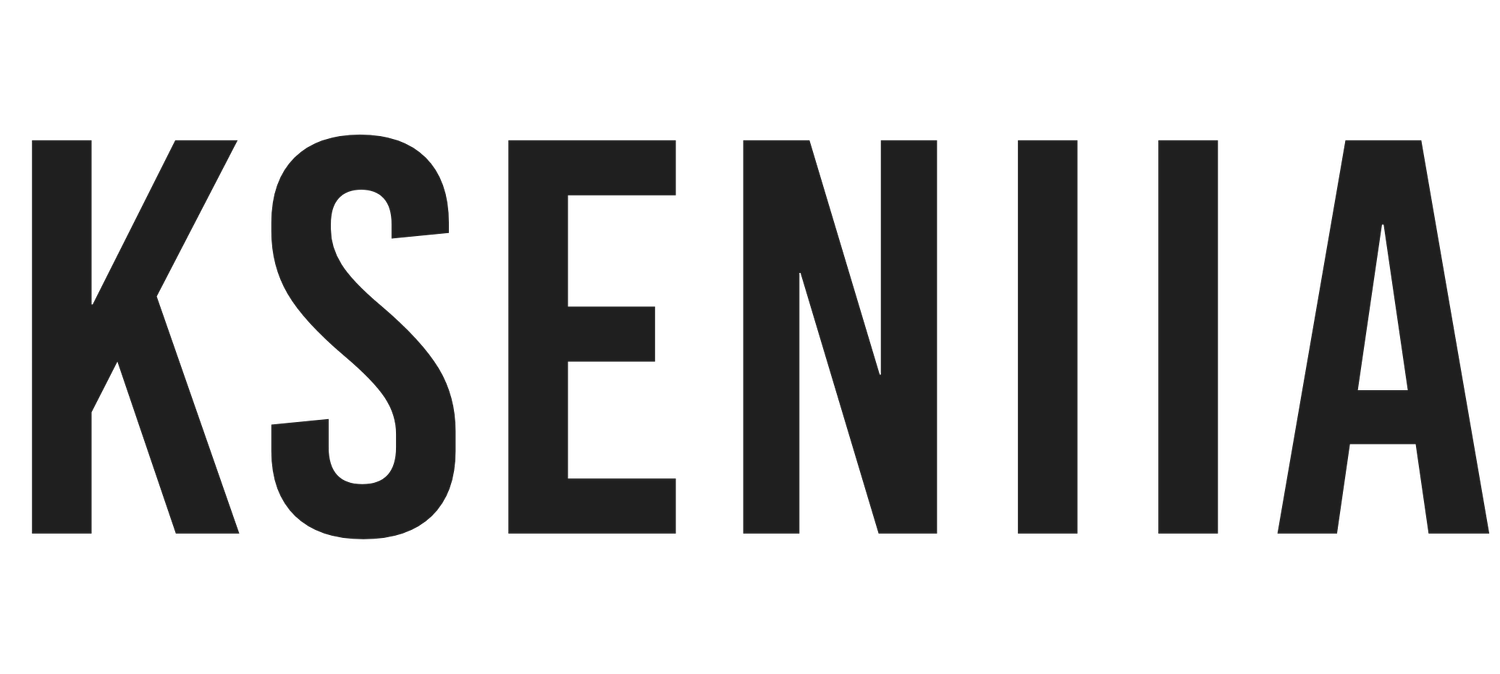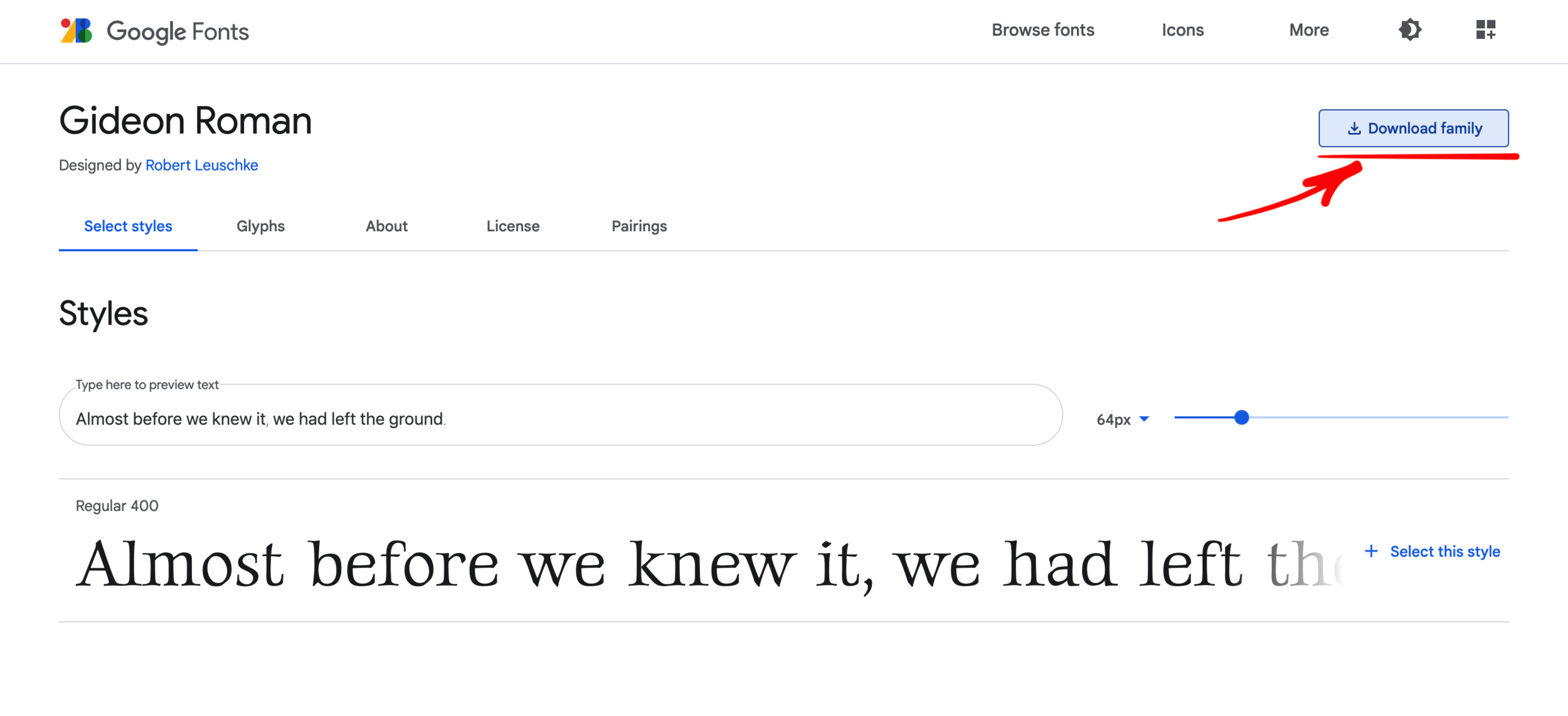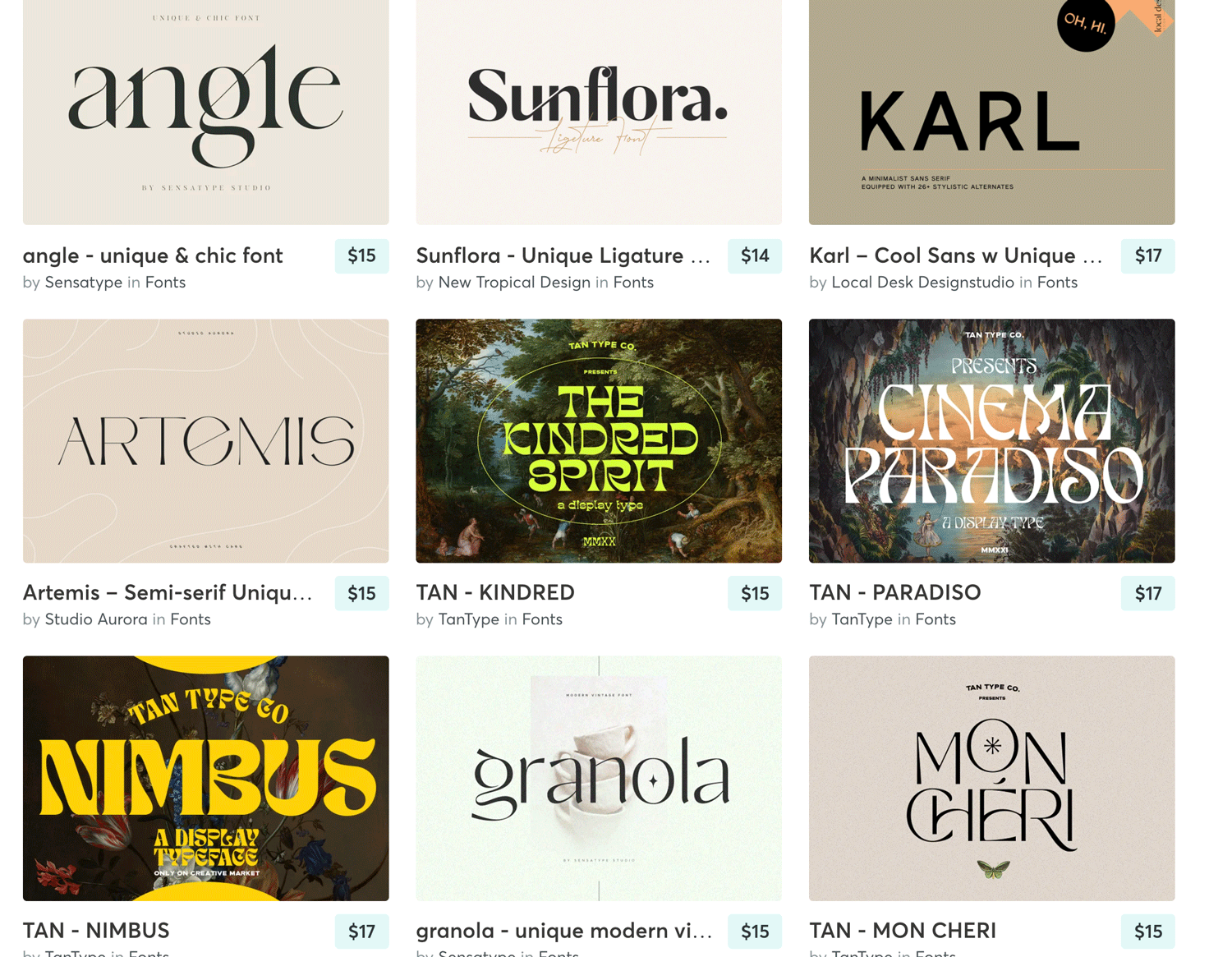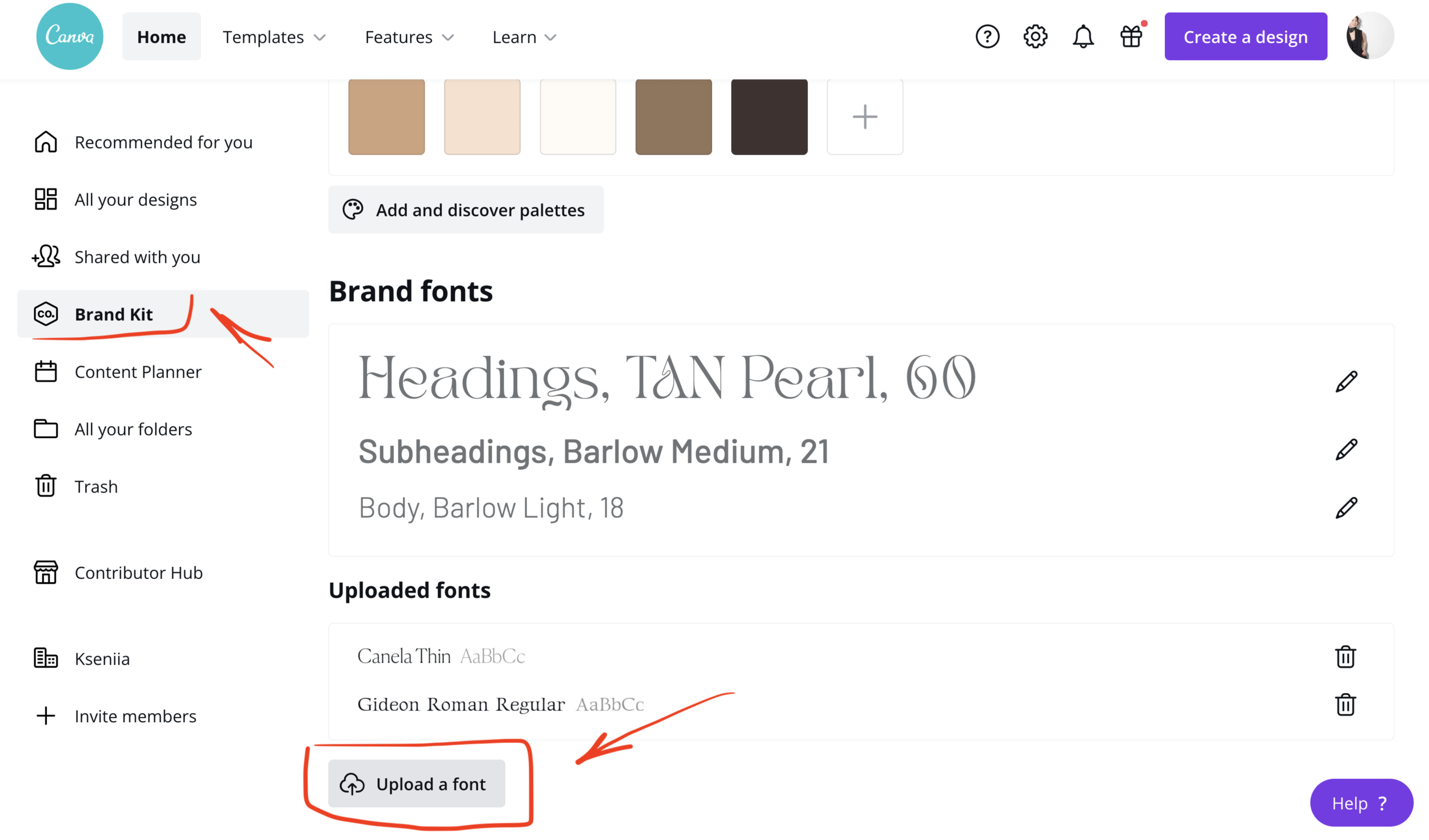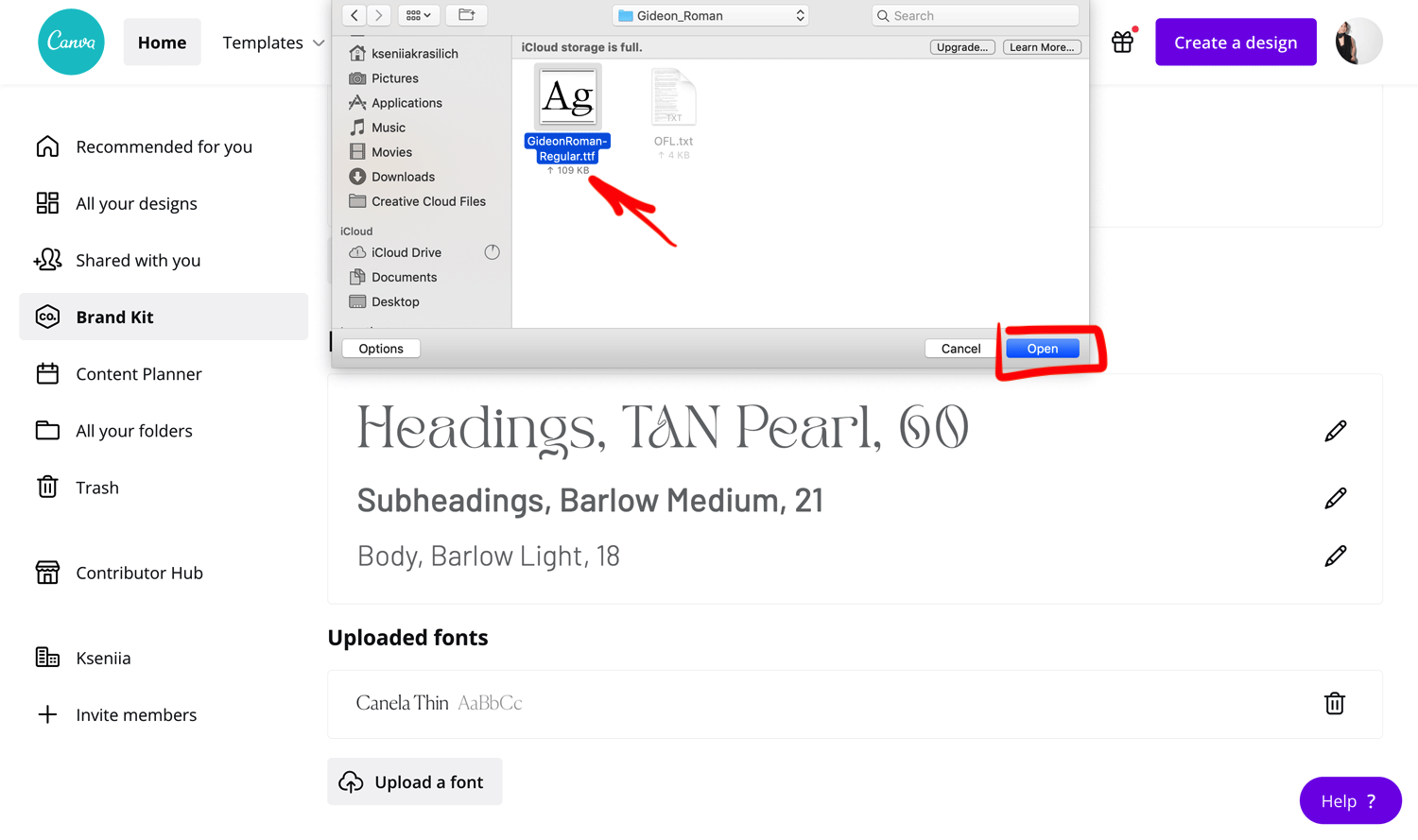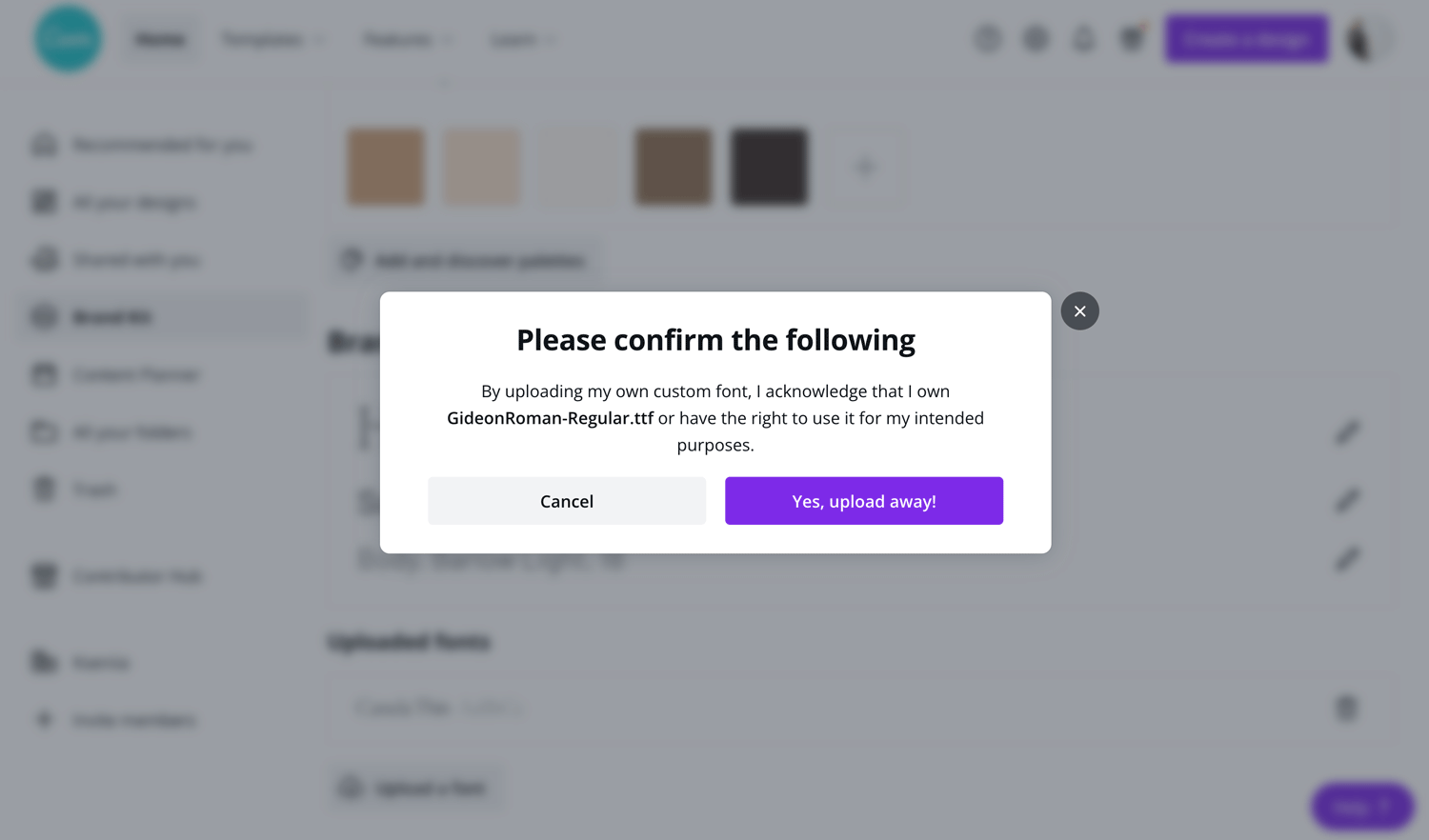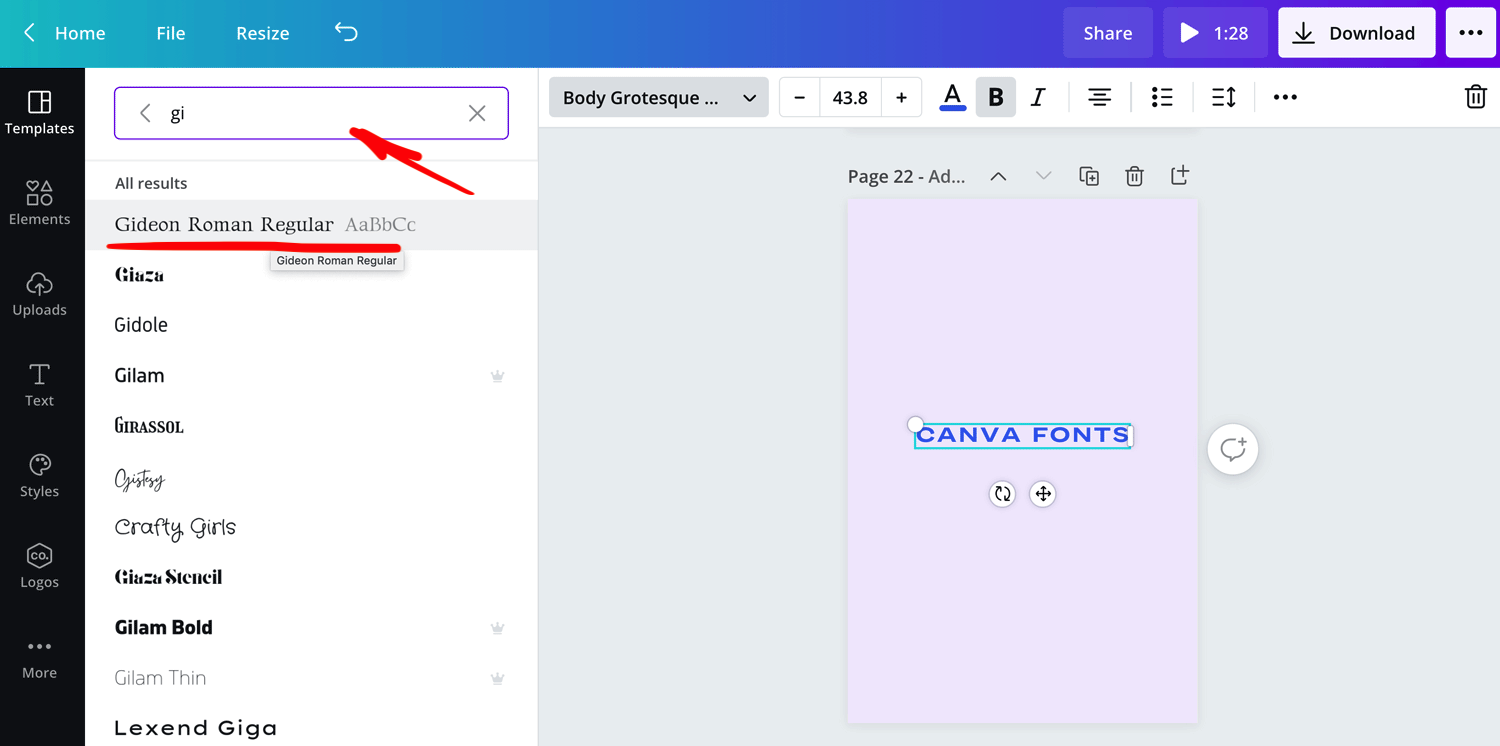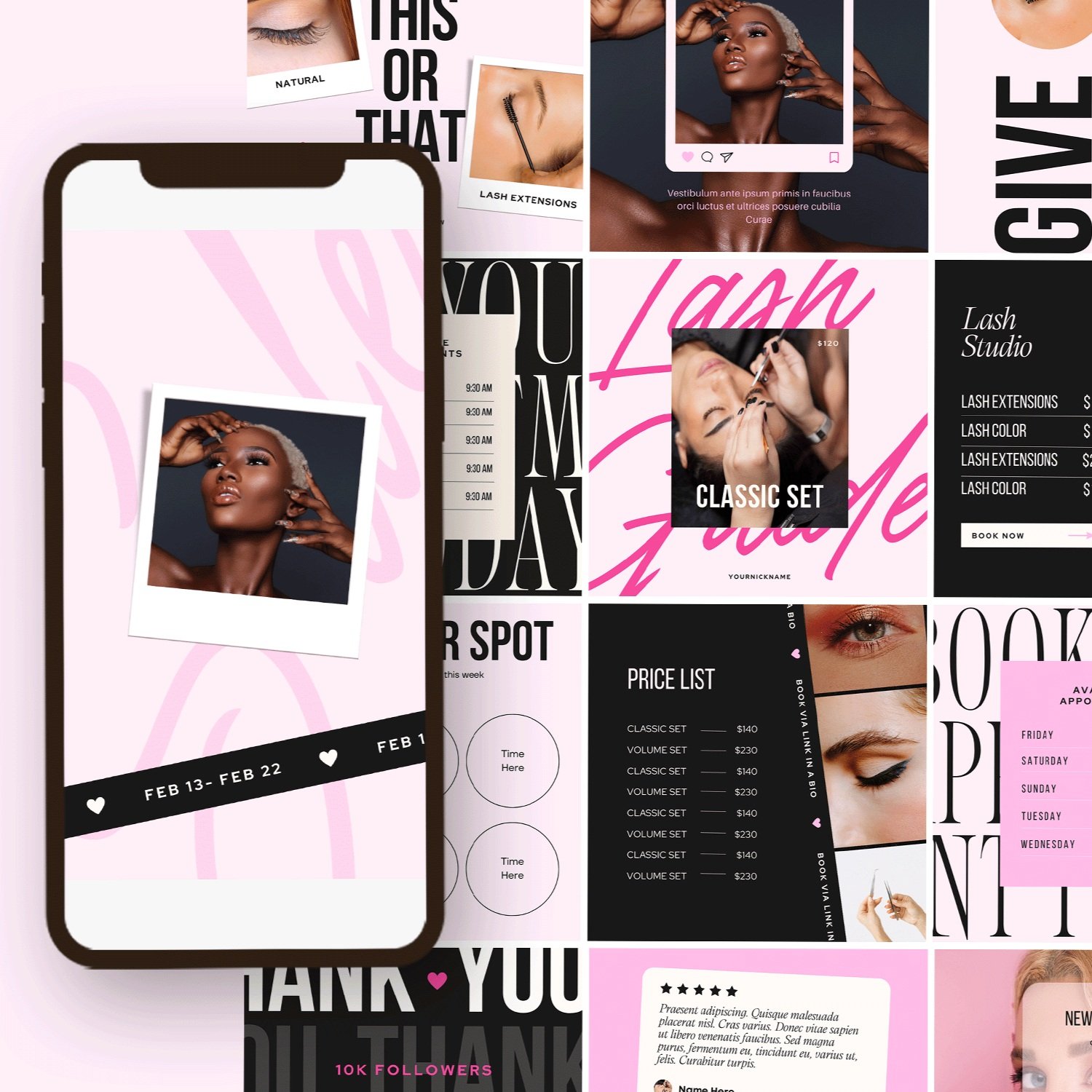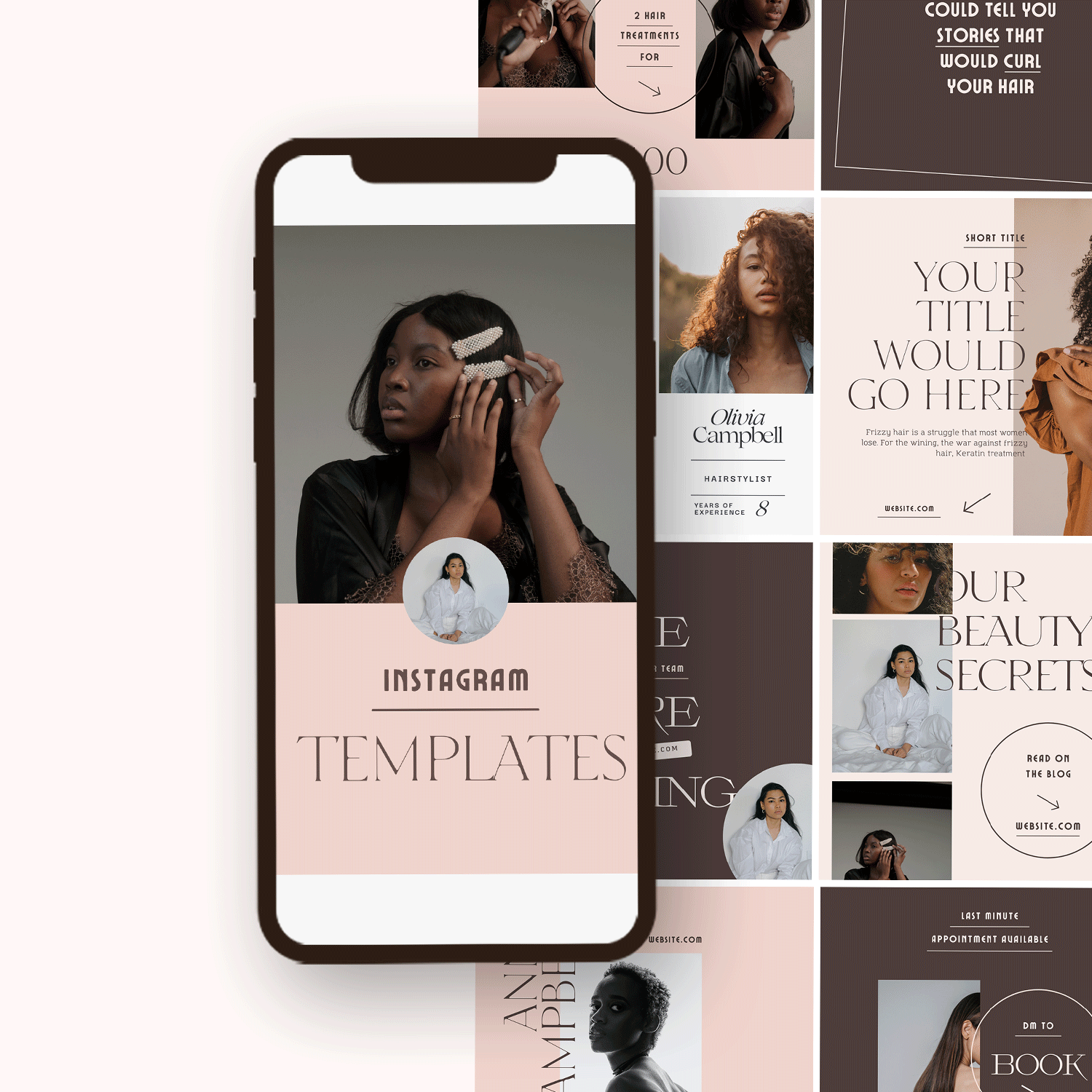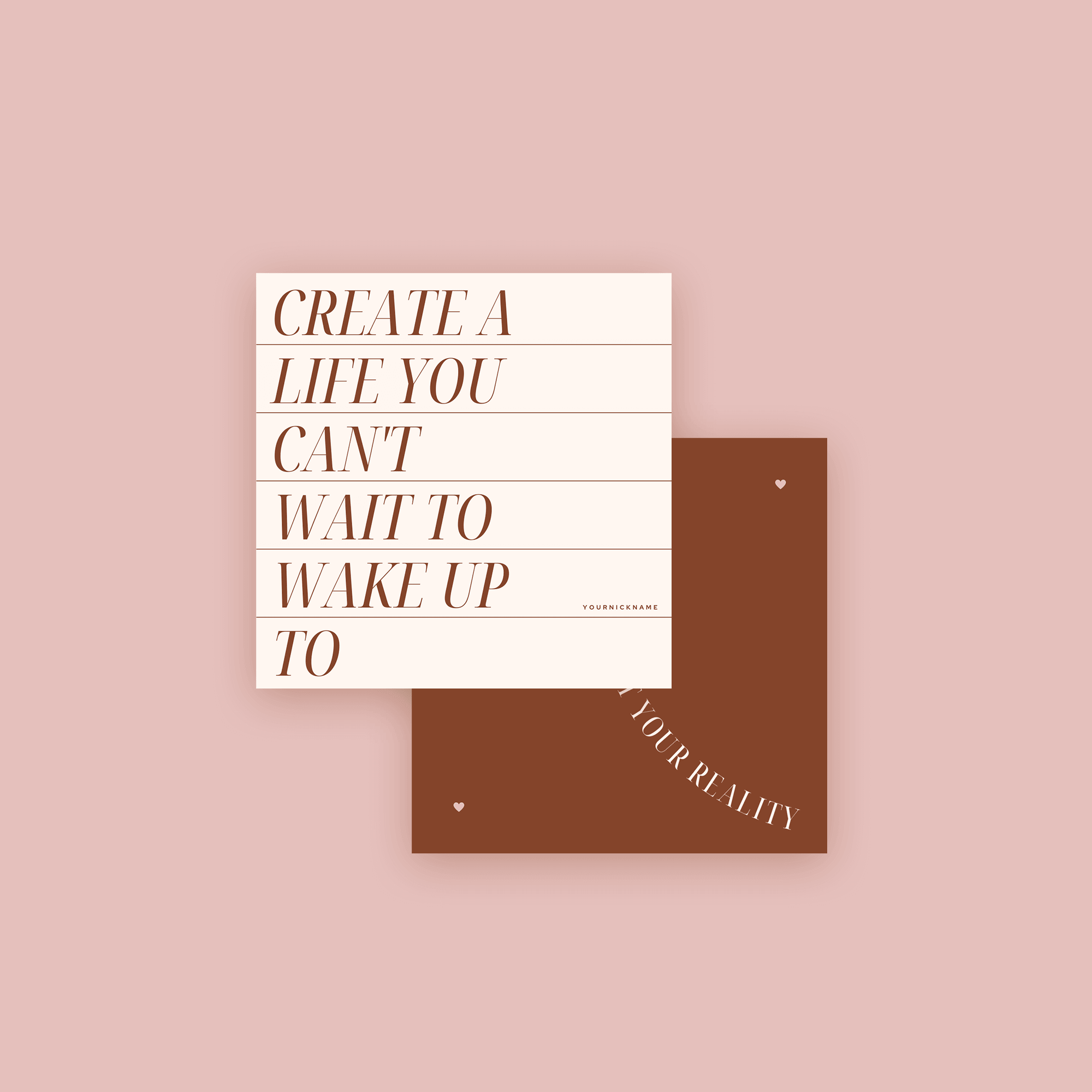How to Upload Font to Canva ( Video Tutorial )
Canva is by far one of my favorite design software. It allows everyone to feel like a graphic designer, even if that's not your forte. Designs can be original or made to match a particular theme, color scheme, or personality. Because Canva is user-friendly and simple to use, it helps you create great designs without having to learn the technical aspect of graphic design software.
Although Canva is free to use, making it perfect for students, bloggers, small business owners, and anyone who wants to spruce up their social media content, uploading fonts to Canva is a PRO feature.
You can try Canav PRO free for 30 days here, or refer to my lists of FREE fonts already available in Canva
Canva has a massive library of fonts that you can choose from. I also put together a list of free font pairings that you can find here.
In this post, I'll teach you how to upload your fonts into your design correctly. Keep reading and follow these instructions:
Looking for a unique website design for your business? Explore our Squarespace Web Design packages for a stunning website. Need to enhance your site's visibility? Our Squarespace SEO services are here to assist you. Curious about our work? Take a look at our Squarespace website designer portfolio for some inspiration!
how to upload a font to canva
You may already have the font you want installed on your computer. Alternatively, you can find free mainstream fonts at DaFont, Google Fonts, or get one from an independent designer at Creative Market.
Google Fonts
For this example, I will use Google Fonts. Google has many filters that make it easy to use and find the font you like. The best part is they are free, and anyone can use them
Step 1. Download your font
Step 1.1
Go to Google Fonts and in the navigation panel to the left adjust filters to find the right font that suits your design.
Step 1.2
Select the font you would like to use, and it will show you an example of what that particular font will look like on the site. Then click "download family" in the upper right corner to save that font to your computer.
Creative Market
If you're anything like me, you're always on the lookout for fonts to use in your designs. Creative Market is my favorite marketplace to find unique fonts and support freelance creators.
Step 2. Upload Fonts to Canva
Step 2.1
Log in to Canva and navigate to the left panel on the home screen, where you'll find "Brand Kit" Tab. Next, scroll the right side of the screen all the way to the bottom until you see "Upload a Font" button.
Step 2.2
To upload a font, press the "Upload a Font" button, which would open up a new pop-up window. From there, you can navigate to the folder you have saved your fonts. From there, you can upload your font into Canva.
Step 2.3
A warning message from Canva will appear, asking if you have the right to use the font. Confirm by pressing the purple button "yes, upload away" and wait for the new font to upload.
Once you have, you will be able to see the new font in Canva. Test it out by creating a new design and searching for the font you have just uploaded.
Designing in Canva is a fun and easy way to expand your creativity.
When you are in need of design, but short on time, the idea of using graphic design software becomes increasingly tempting. Instead of starting from scratch and struggling with complex tools to re-create a design, it's helpful to have design templates ready to go at any time, even when you don't feel creative.