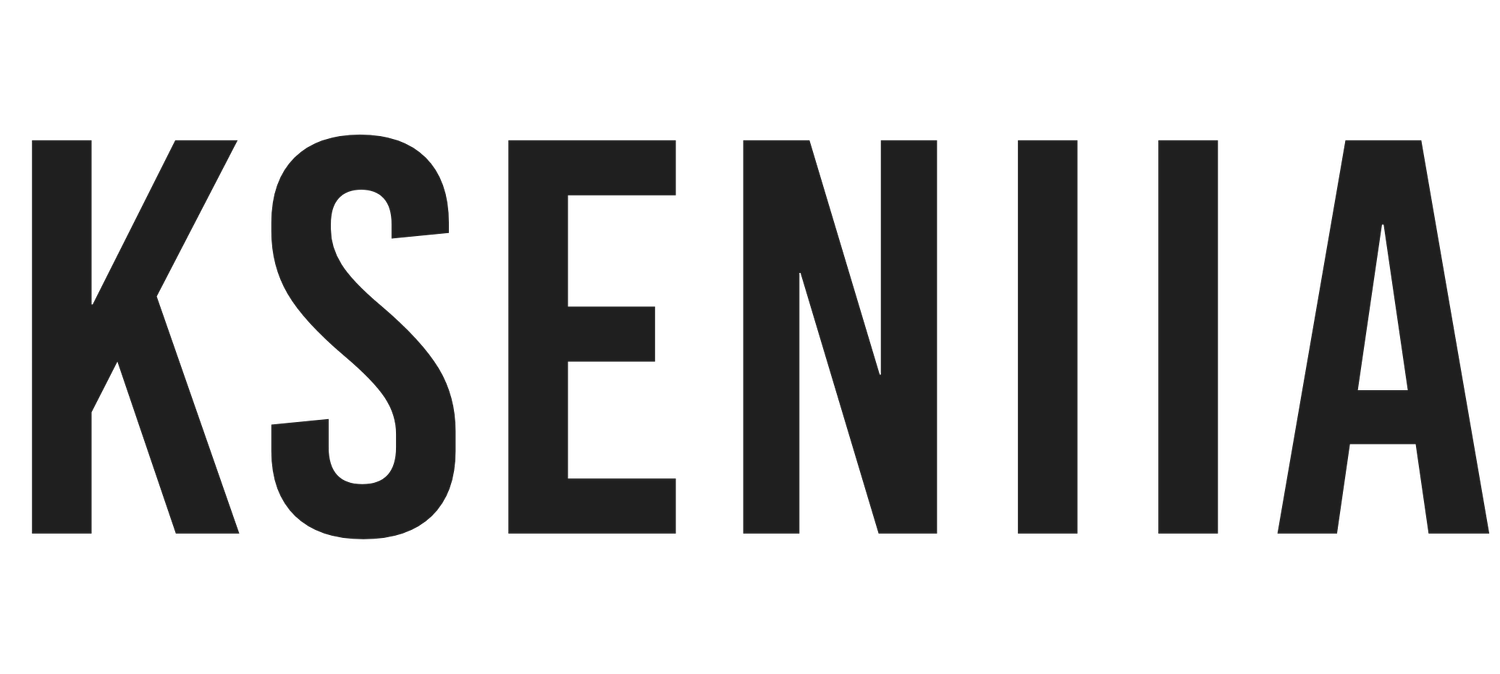How to Build a Photography Website on Squarespace (Step-by-Step Guide 2025)
Creating a beautiful, functional photography website doesn’t have to be overwhelming—especially when you’re using Squarespace. Whether you’re a seasoned professional or just starting your portfolio, this guide will walk you through the essential steps to bring your vision to life.
In this step-by-step guide, we’ll cover everything from choosing the right template to launching a website that truly reflects your style and helps you book more clients.
Why Squarespace is Ideal for Photographers
Simple, Professional Design Tools
Squarespace is known for its elegant templates and user-friendly tools. It’s a perfect match for photographers who want to focus on their work without needing to learn code.
Built-In Galleries and Portfolios
Unlike other platforms, Squarespace offers built-in gallery blocks, portfolio pages, and visual design elements that are tailor-made for showcasing high-resolution images.
All-in-One Platform
From custom domains and hosting to email marketing and analytics, everything you need is bundled into one subscription—making it easy to manage your site and business.
For more insights on why photographers love Squarespace, check out Squarespace Website Design for Photographers.
Before You Begin: Why Strategy Matters
If your website just exists but isn't bringing in leads, clients, or sales, you don't have a website strategy—you have a digital business card. To make your website work for your business, you need to build with intention.
Let’s take a photography business as the example. A common goal might be to book portrait sessions, wedding packages, or sell prints online. So your website shouldn’t just display pretty photos—it should be structured to convert visitors into clients or customers.
Here’s how that breaks down:
Audience Clarity: Identify your core audience—are you targeting couples planning weddings, families seeking portraits, or brands needing product photos? Tailor your messaging and services specifically to them so your value is clear from the first click.
Clear Call-to-Action: Avoid vague "Get in Touch" links. Use strong CTAs like "Book Your Session" or "Inquire About Availability" in your top navigation and service pages. Embed your Acuity or Squarespace Scheduling calendar to let clients book instantly.
Sales-Focused Pages: Your service pages should do more than describe your packages. Include featured galleries, testimonials from past clients, a starting price, FAQs, and a booking button. Think of them as mini sales pages.
Lead Capture for the Not-Ready Crowd: Offer a useful lead magnet like a "Wedding Photo Checklist" or "What to Wear for Your Portrait Session" guide. Use this to collect emails and follow up with automated nurture sequences to build trust until they’re ready to book.
Content with Purpose: Focus your blog or resources page on topics your dream clients are actively searching—like "How to Prep for a Brand Photoshoot" or "Best Wedding Photo Locations in [Your City]." This draws in qualified traffic ready to hire a photographer.
Think about this before you build:
Who is your website for?
What’s the main action you want them to take?
Are you helping them take that action with your layout, copy, and offers?
That’s strategy. That’s what makes the difference between a pretty portfolio—and a site that actually gets you booked.
Now, let’s move on to structure.
Step 1: Plan Your Website Structure
Define Your Goals
Before you dive into the design, take a moment to identify what you want your site to achieve:
Showcase a portfolio?
Book clients?
Sell prints or digital downloads?
Promote blog content?
Your goals will inform the layout, content, and features you prioritize.
Sketch Your Page Structure
A typical photography website includes:
Home
Portfolio (with categories like weddings, lifestyle, portraits)
About
Services or Pricing
Blog
Contact
You can always start small and expand later.
Step 2: Choose the Right Template
Start with a Photography Template
Squarespace has a range of templates tailored specifically for photographers. Some standout choices include:
Lily: With a refined, editorial-style layout, Lily is ideal for fine art and portrait photographers looking to keep the spotlight on their work.
Isabella: A soft, romantic design suited to lifestyle and wedding photographers, featuring graceful typography and immersive gallery sections.
Amelia: Bold and modern, this template is perfect for photographers with a strong personal brand who want impactful layouts and full-screen visuals.
Porto: A clean, flexible option great for those with diverse galleries or service types, thanks to its structured grid and easy navigation system.
Explore more in this curated list of Best Squarespace Templates for Photographers.
Look for Visual-Focused Features
The best templates will support:
Full-bleed image banners
Hover effects on thumbnails
Built-in portfolio pages
Responsive galleries
Make sure your chosen template also adapts beautifully on mobile devices.
Step 3: Set Up Your Squarespace Account
Start a Free Trial
Squarespace offers a 14-day free trial, so you can explore templates and build your site without pressure. Choose a starting template and click “Start With” to begin editing.
Claim Your Domain
You can purchase a custom domain through Squarespace or connect one you already own. Choose something memorable and relevant, like:
yournamephotography.com
studioby[name].com
This is your digital storefront, so make it count.
Step 4: Customize Your Website
Add Your Logo and Brand Elements
Upload your logo, customize fonts, and select a color palette that aligns with your photography brand. Squarespace's style editor makes it easy to adjust your site’s look without needing to touch code.
Customize Your Navigation Menu
Keep your main navigation simple and intuitive. Use clear, familiar page names like "Portfolio," "About," and "Contact."
You can also create folder-style menus if you have multiple portfolio categories.
Tweak Page Layouts Using Fluid Engine
Squarespace’s Fluid Engine gives you drag-and-drop freedom to arrange images, text, and buttons. Rearranging sections is easy and lets you guide your visitor’s eye exactly where you want it.
Step 5: Create a Compelling Portfolio
Organize Work by Category
Use portfolio pages to separate your work into categories like:
Weddings
Portraits
Lifestyle
Editorial
Events
This makes it easier for visitors to find what they’re looking for.
Check out the Squarespace Website Examples for Photographers to see real layouts that work.
Use High-Quality Images
Upload high-resolution images that are optimized for the web. Squarespace recommends keeping file sizes under 500KB to ensure fast loading without compromising visual quality.
Tip: Use JPEGs for full-color photos and PNGs for images that require transparency. Before uploading, use a tool like TinyPNG or Squoosh to compress and resize your images without visible loss in quality.
Avoid uploading images straight from your camera—resize them to your site's display width (usually between 1500–2500 pixels wide) for best results. This improves load speed, boosts SEO, and creates a smoother user experience.
Add Captions or Hover Text
You can optionally include short captions or hover text to give your images context. Keep it minimal—let the visuals do the talking.
Step 6: Write Strategic Website Copy
Homepage
Keep your homepage focused and minimal. Start with one powerful image—ideally a signature shot from your portfolio. Follow with a headline that communicates your value, like:
"Authentic, emotive wedding photography for modern couples."
Then add a short paragraph introducing yourself or your studio and end with a strong call to action, such as:
"Ready to capture your story? [Book your session] or [View Portfolio]."
Avoid clutter—guide the viewer's attention to one main action.
About Page
This is where connection starts. Write your bio in the first person and speak directly to your ideal client. Example:
"Hi, I’m Elena—a wedding and lifestyle photographer based in Portland. I believe photography should feel like you, not like a pose. My goal is to capture honest, joy-filled moments that reflect your real story."
Include a professional photo of yourself, a few fun personal facts, and what makes your approach unique.
Services or Pricing Page
List your packages clearly and describe them in benefit-driven language. For example:
The Keepsake Collection
8 hours of wedding day coverage
600+ edited images delivered in a private online gallery
Complimentary engagement session
Use sections like "What’s Included," "What to Expect," and "FAQs" to address client concerns. Mention starting prices to filter out unqualified leads, and always end with a "Book a Free Call" or "Inquire Now" button.
Contact Page
Make it easy to get in touch. Embed a simple form that asks for name, email, session type, and preferred dates. Below that, include:
Your business email
Social links
A booking calendar or Acuity scheduler
Add a warm message to set expectations:
"Thanks for reaching out! I typically respond within 1–2 business days. Looking forward to hearing more about your story."
Step 7: Optimize for SEO
Use Keywords Thoughtfully
Incorporate relevant keywords naturally into your page titles, descriptions, and headings. Think phrases like "New York Wedding Photographer" or "Lifestyle Family Photography."
Use this Squarespace SEO Guide for Photographers to structure your on-page SEO the right way.
Add Alt Text to All Images
Alt text improves accessibility and helps search engines understand what your images are about. Describe the content of each image in one sentence.
Customize Page Titles and Descriptions
Go to SEO settings and write custom titles and meta descriptions for each page. This helps improve visibility on Google and gives potential clients a reason to click.
Step 8: Connect Scheduling and Booking Tools
Use Squarespace Scheduling (Acuity)
Squarespace has built-in scheduling tools to let clients book sessions directly from your site. You can:
Set your availability
Collect payment or deposits
Send automated reminders
It integrates seamlessly with your site and keeps the user experience consistent.
Step 9: Set Up Basic Marketing Tools
Install a Newsletter Signup
Grow your list by offering a freebie (like a mini guide or discount) in exchange for emails. Use the Newsletter block and connect it to Squarespace Email Campaigns or another platform like Mailchimp.
Add Social Media Links
Use the Social Links block to add your Instagram, Pinterest, Facebook, and more. Bonus: Add a live Instagram feed using the Social Links section to showcase recent work.
Install Analytics
Use built-in Squarespace Analytics or connect Google Analytics to understand where your traffic is coming from and which pages perform best.
Step 10: Preview and Launch Your Website
Do a Pre-Launch Audit
Before going live, check:
Mobile responsiveness
Broken links
Typos or formatting issues
Page load speed
Use the preview feature on desktop and mobile to catch anything that needs tweaking.
Upgrade and Launch
Choose a paid Squarespace plan to connect your domain and unlock full site features. Once everything looks great, hit publish! Congratulations—your photography website is live!
Final Tips for Promoting Your Site
Share Your Site on Social Media
Announce your website launch with a post on Instagram, Facebook, or Pinterest. You can even show a behind-the-scenes video of your process.
Submit to Photography Directories
Getting listed in reputable photography directories helps increase your visibility, boosts SEO through valuable backlinks, and connects you with clients actively searching for your services.
Here are a few well-known photography directories where you can apply or submit your portfolio:
Photographer Central – A comprehensive directory where clients can search by location, genre, and style.
WeddingWire – Ideal for wedding photographers; offers reviews, portfolio hosting, and strong local SEO visibility.
Snappr Photographer Directory – Connects photographers with clients seeking shoots, particularly in major metro areas.
The Knot – A must for wedding photographers; one of the most searched directories for wedding services.
Fash – A service-based directory for various professionals, including portrait and event photographers.
Pro Tip: When creating your listings:
Use consistent NAP (Name, Address, Phone number) info across all platforms.
Link to your main service or booking page.
Add keywords in your bio that reflect your photography niche and location (e.g., “San Diego lifestyle photographer”).
Keep Your Portfolio Updated
Make a habit of updating your site every few months with new work. Fresh content keeps your portfolio relevant and helps you rank better in search engines.
If you’re still unsure about which builder to use, check out this in-depth breakdown: Best Website Builder for Photographers.
For even more detailed support, read the full How to Build a Photography Website on Squarespace guide.
Your Squarespace site doesn’t just showcase your photos—it positions you as a professional. Follow this guide, and you'll have a polished site that works just as hard as you do.
Ready for Next Steps?
If you're feeling excited but want a head start, I’ve got two ways to help you move faster:
👉 Need it done for you? Work with me on a custom Squarespace website designed specifically for photographers.
👉 Prefer to DIY? Browse my designer-made Squarespace templates for photographers and launch your site in days, not weeks.
Either way, you’re not just building a website—you’re building a business asset that books clients while you focus on your craft.