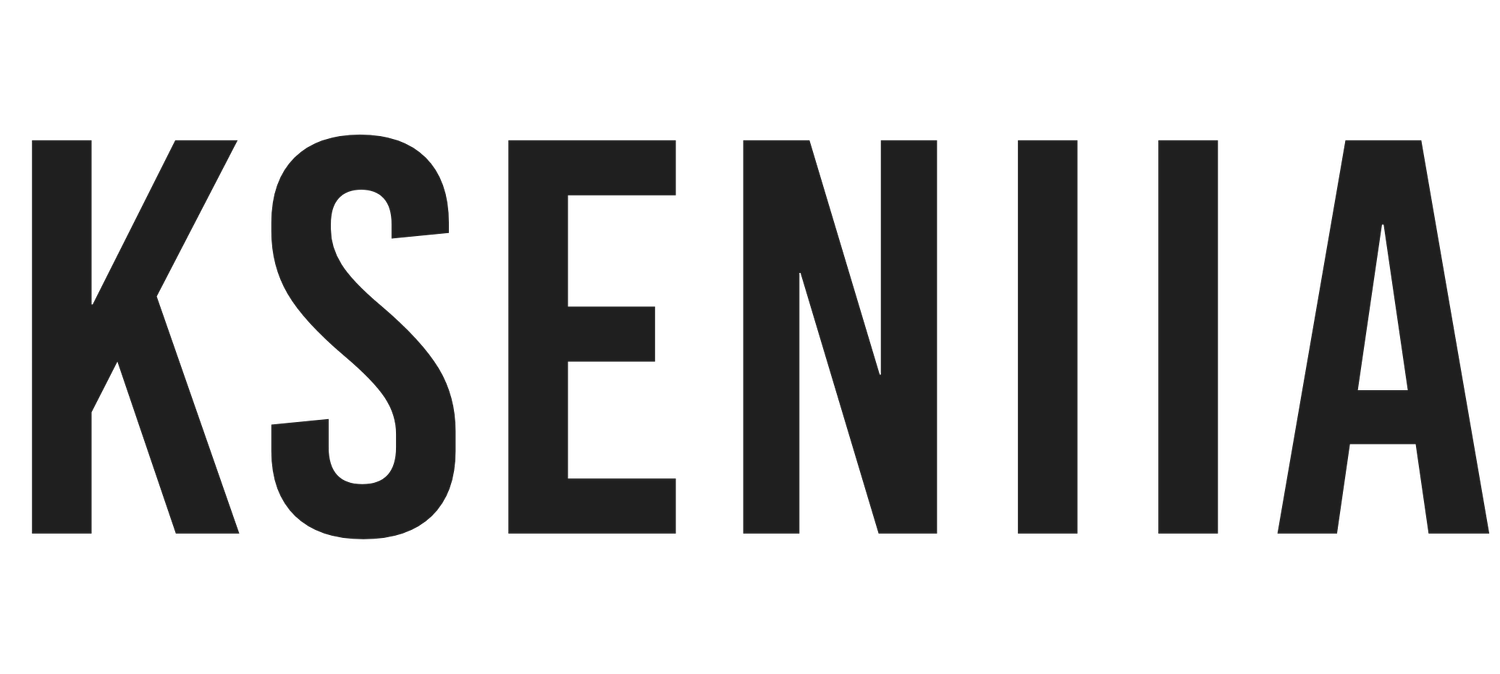Squarespace + ConvertKit: Integration for Beginners
Convertkit is known for its impeccable email marketing campaigns and automation and has made life easier for creators of all kinds; Squarespace, on the other hand, is one of the best website builders. It only makes sense if you are trying to connect your Convertkit account and forms with your Squarespace website. When these two powerful platforms connect, they are bound to create results.
Besides, Email Marketing Campaigns have proven to be effective in establishing loyal customers and increasing your business revenue, and one of the platforms that does it best is Convertkit. Whether you want to grow your email list, send automated emails to your shoppers after purchase, or set up a new Email marketing campaign, Convertkit is ready to help.
So, I will take you through the journey of integrating your Squarespace website with Convertkit and how to embed various forms on your website. Suppose one of your goals is to send automated emails to your customers after shopping in your store. In that case, you should also read this article because we will look at integrating Squarespace commerce with Convertkit. If you are ready, then let’s dive right in.
If you are still wondering whether Convertkit is the perfect fit, check out our Convertkit review article.
How do I connect ConvertKit to Squarespace?
You can connect your Convertkit account with your Squarespace website in various ways. You can
Embed Convertkit forms into Squarespace: Doing this is super helpful because your website visitors can easily sign up using Convertkit forms, and their data will be directly stored on Convertkit for future or present Email campaigns.
Using Squarespace forms but sending the data to Covertkit: If the first option isn’t your best choice, you can also use your Squarespace forms to collect data, but the data can be sent to your Convertkit account for further marketing campaigns.
Integrating Convertkit and Squarespace commerce: This feature is for store owners who want to
track their number of purchases,
deliver digital products,
ask for product reviews or feedback, and
promote other products
These are the three significant ways you can connect Convertkit and Squarespace. Each way is perfect for various needs, and we will examine each method and its advantages.
How to Embed Inline ConvertKit Forms into Squarespace?
The most common way of using Squarespace and Convertkit together is by embedding Convertkit forms on Squarespace. This is perfect for email marketers who use Convertkit for their email marketing campaigns and run their business websites on Squarespace. You can keep growing your email by embedding one of the Convertkit forms on your Squarespace website.
Note: To embed Convertkit forms on Squarespace, you will have to be on the business plan or any other higher plan. Squarespace Personal plan does not support Convertkit integration.
To embed a Convertkit Form to your Squarespace website;
Login into your Convertkit account. If you are new to Convertkit, you can sign up here.
Next, go to your dashboard and choose Landing Pages & Forms. There are two options available to choose from, which are Forms and Landing Pages. Click Forms
Next, choose one of the different form display formats. There are four major display formats on Convertkit. You have the
Inline: This is a static form that appears wherever they are embedded on your Squarespace page.
Modal: It appears over a page as a pop-up.
Slide In: As the name implies, the form slides into your viewer’s screen.
Sticky bar: The sticky bar displays like a banner on top of your viewer’s screen even when scrolling through the website page.
Once you decide the display format you want to go with, select any out of the four
Next, choose a template from the numerous form templates that Covertkit offers and modify to your taste. You can change colors, fonts, and backgrounds to match your brand. Also, Convertkit allows you to make custom changes to your form using the CSS code! How cool!
Customize your form setting on Convertkit: The next thing is to customize your form (if you want to). You can add an incentive email, like a thank-you email, that your subscribers will see once they complete and submit the form, add a custom field, upload an email, etc.
Next, click Publish, and you’ll see various embed to other sites options. Alternatively, you can click Embed on the top right corner of the form.
You can either copy the javascript or the HTML code. I will recommend copying the HTML code.
Next, head to your Squarespace website and edit the page you want to add the Convertkit form.
Click Add Block and select the code block option. Delete the default code, and Paste the Convertkit code, click on Apply & Save
That’s it! You’ve successfully added a Convertkit form to your website. How easy
Note: You can remove the built-by Convertkit watermark from your forms if you don’t want it. You need to go to your Convertkit form and click on the built by Convertkit. You’ll see a panel with a toggle beside the powered-by convert it. All you need to do is toggle it off,
How To Connect Squarespace Forms With Convertkit
The second method is adding a Squarespace form on your Squarespace website and transferring the data (new subscribers' information) to Convertkit. This is a perfect option if you are uncomfortable with Convertkit or want to make any changes to your form.
To connect your forms to Convertkit, you’ll have to use a third-party app called Zapier. Zapier is a workflow automation that allows you to connect different platforms by creating Zaps.
So, if you don’t have Zapier, the first thing to do is to sign up and create an account. Once you’ve done that, you can start the process of connecting your Squarespace form with Convertkit.
Go to your Squarespace account and create a Squarespace form.
Click the pencil icon on the form to edit, then navigate to the storage tab.
In the storage tab, you will see various options to store your subscriber's information. Select Zapier and click on CONNECT.
You’ll see a message saying Awaiting Connection from Zapier.
The first part of the process is done. The next part will include copying a unique API from Squarespace.
Therefore
Open the Developer’s tool panel. To do this, go to your Squarespace dashboard and click on Settings> Advanced > Developer API Keys.
Click on Generate Keys and enter a preferred key name.
Next, Under the Permissions tab, select Forms
Select the necessary Permissions of the API key.
Click Next, and then copy your API key.
The second part is concluded. The next thing you have to do is to log in to your Zapier account.
Create a new Zap.
Under the Trigger Window, search and select Squarespace.
Under the Trigger Event, select New Form Submission, and then click on Continue.
Next, click on Sign in to Squarespace. You’ll see a landing page that asks you to submit your copied API
Paste the API in the field, and select Yes, Continue.
Your Squarespace account will appear, then click on Continue.
You’ll have to search for the new form you created from the drop-down menu, select the form, and click Continue. If you have many forms, ensure you give the new form a unique name to easily locate it.
Zapier will test your trigger by using an existing form submission. Click on Test Trigger
Click on Continue. Zapier will take you to the Action step to choose an action.
Amidst the various actions, select Convertkit on the action app.
Zapier will display different action events such as Add Subscribers to Form, Add Tag to Subscriber, Add Subscriber to Sequence, and Create or Update Purchase.
Choose any of the events you want Zapier to carry out, and then Zapier will require you to map your Squarespace Subscriber’s data.
Under Email, select zapier-demo@squarespace.com.
If you will be adding first and last names, address that as well.
Once you are done, click Continue.
Name your new Zap and then turn it on. You are good to go!
The process is quite long but straightforward. However, remember that you can only connect newsletter, form, and cover page forms on Zapier with Convertkit. So, creating a new zap may fail if you try connecting other blocks different from these three.
Connect Convertkit to Squarespace Commerce
The last option for connecting Convertkit and Squarespace is the commerce option. This is particularly true for storeowners who are on the advanced ecommerce plan. Convertkit offers a purchase feature that allows you to
See all your purchase data from your ecommerce store
Know the number of people who have purchased your product
Create segments or email subscribers that you can send offer emails, ask for reviews, or sell other products
However, you’ll need an advanced commerce plan to activate Convertkit purchases features. To connect
Convertkit to your Squarespace Commerce;
Go to your Squarespace Dashboard. Click on Settings > Advanced > Developer API Keys. Once you’ve done that, generate a new key and give it a name.
Under the performance tab, select Orders. Under the Orders dropdown menu, select the Read and Write check.
After that, copy the generated key code.
The next thing is to log into your Convertkit account and select Automation.
Next, select Integration and then click on Squarespace.
Paste the key you copied into the API key field and click Next.
Click the Sync Squarespace Orders to Convertkit button. Click Next
You are good to go.
To create a post-purchase email for your customers on Convertkit
Now that you’ve successfully integrated Convertkit into your Squarespace Commerce setting up a post-purchase email is super easy. First, go to your Convertkit account and click Automate > Start Building > Purchase.
Under the Integration drop-down menu, select Squarespace.
Next, you will see a drop-down menu containing all your products. Select the product to which you want to attach the post-purchase email and click Add Event.
Click on the + sign between the product and the End of Automation and add an email sequence. Everything from here depends on your customization.
Once you are done setting up your post-purchase email, you can click the End of Automation button.
What Makes Convertkit Stand Out
A simple and effective Email Builder: Convertkit focused on creating an email builder that is simple to understand and does its assignment properly. You can write and send emails, customize the fonts, and add changes to your text without hassle. You can choose between various email templates and preview your emails to see how they look on your viewers’ phones. You can add HTML codes to your email if you want custom changes. Although many email marketers argue that Convertkit email builder isn’t as robust as MailChimp and other email builders, it still fulfills all the functions it should and is perfect for small businesses.
Email Automation:
One feature that steals our hearts is Convertkit email automation. They are simple and effective in building a seamless system for your email campaigns. If you are new to automation, there are templates that come to your aid. Convertkit comes with different automation templates such as product launches, hosting a webinar, etc. Beyond this, you can set up an evergreen email automation to send a welcome message to any new subscriber. Convertkit uses the trigger and action sequence, making it easy for anyone to create automation. Whatever Convertkit lacked in its email builder, it bounced back in its automation.
Segmentations:
Growing your email list on Convertkit is one of the easiest I have seen amongst other email marketing apps. Convertkit allows you to segment your email lists using tags instead of creating endless lists as your subscribers grow. You can compare Convertit email segmentation to a wardrobe with different compartments. It allows you to send customized emails to different segments and get the chance to segment based on actions. This is a perfect feature if you have thousands of subscribers.
Forms:
We’ve said many things about Convertkit Forms in this article, but it cannot be enough. Convertkit comes in different forms for different scenarios. It is super easy to add forms to your landing page or websites, and you have complete customization freedom on how you want your forms to appear.
Analytics:
related article: Flodesk Vs. Convertkit: Choosing The Right Email Marketing Tool For Your Business.What is an email marketing app with robust analytics? Convertkit doesn’t leave you wondering how your emails are faring. It comes with converting analytics that gives you insight into major deciding factors. You can conduct A/B testing on subject lines, view your subscribers, and get insight into your emails’ open rates. There is much information on Convertkit Analytics beyond the ones mentioned, and you can also integrate with other Analytics platforms.
Landing Pages:
Convertkit has a landing page feature that allows you to create a landing page within minutes. This is perfect if you don’t have a website. However, since you are a Squarespace user, you won’t need this feature because you can build your landing page on Squarespace. The Convertkit landing page has an editor that gives you access to SEO, analytics, and customizations. Although a few templates are available, they can still get the work done.
Converkit Commerce:
You thought you’d seen it all but haven’t! Converktit also comes with its commerce plan. Cool right? You can set up your digital or physical products and a payment plan. If you already use Squarespace, then this isn’t necessarily for you.
related article: Podcasting With Squarespace: The Ultimate GuideWhat Makes Squarespace Stand Out
There are hundreds of website builders out there, but Squarespace tends to steal the hearts of millions because it comes with everything you’ll need to grow your business. As a Squarespace web designer, I wouldn’t want to switch to any other website builder. Here are some features you should keep in mind if you consider creating a website on Squarespace. To further help your decision, you can read this article on Squarespace for Business.
Modern Templates: Squarespace has the best website templates around because they focus on aesthetics, functionality, and modernism. There are no outdated templates on Squarespace, and they come in different categories. No matter the business you are building, there is a template you can use on Squarespace. Beyond the aesthetics, Squarespace templates are easy to customize. You can build your website within hours once you have your copy and images ready. However, if you need premium templates, you can check our shop to find the perfect match.
All-in-One Platform: Apart from building your website on Squarespace, you can
Offer courses using the new Course Page that Squarespace just launched
Membership and Subscriptions using Squarespace Members Area
Sell Digital products of any kind, including gift cards
Set up your Scheduling System using Squarespace Scheduling App, Acuity,
Start your email marketing campaigns using Squarespace’s Email Campaigns
Set up your online store and Print-On-Demand Store
Host Podcasts and video lessons
Create unique instagram reels using Unfold
Create your biosite using Unfold
Squarespace has everything you need to succeed online, and their team keeps developing useful features that will take your business to the next level.
Powerful SEO:
related article: Squarespace 7.1 Fluid Engine Editor (Detailed Guide)One of the priorities of most business owners is SEO. We don’t want to create stunning websites that don’t rank on search engines. Squarespace has a robust SEO that allows you to rank your websites on Google and other search engines. You can add meta descriptions, edit sURLs, add keywords, and more. If you play your SEO game right, your Squarespace website will definitely rank.
Ecommerce Features:
Whether you are starting your online store or already have a big store that you want to move to Squarespace, that’s a perfect decision. Squarespace comes with two ecommerce plans targeted at store owners and every feature you will need. You get access to sell products, set up shipping rates and taxes, check out analytics, send abandoned cart recovery emails, add discounts and promos, and so much more. You can also integrate with apps available on their platform.
Security:
related articles: Printful & Squarespace: The Easiest Way To Start Your Print-On-Demand BusinessThere are a lot of cyber hacks around, and the major contributors are the domains and hosting platforms. Squarespace has SSL security on all its plans, keeping your information and customers safe. It also comes with additional security certifications that protect your website against hackers at no extra cost.
If you want some more Squarespace tips, you can start with Squarespace Frequently Asked Questions
Pricing Plans Compared
Convertkit
Starter - Free Plan
Convertkit comes with a free plan that allows you to build your list up to 1000 subscribers and offer these features
Unlimited landing pages, link pages, opt-in forms and traffic
List growing report
Customizable domain
Deliver Opt-in incentives
Subscriber tagging, segmentation, and unsubscribe page builder, etc
Creator - $9/month
All free plan features
Creator Network
One account team members
Visual Automation builder
Automated email sequence
Direct integrations
RSS campaigns, etc
$25/month
All creator features
Facebook custom audience
Newsletter referral system
Deliverability report
Edit links in sent broadcast, etc
Squarespace
Personal - $16/month
All SEO features
Unlimited storage and bandwidth
SSL Security
Analytics
Audience Management, etc
related article: Squarespace Bio Site: An Easy Way To Share Your Brand On Social MediaBusiness - $23/month
Online store with 3% transaction fee
Unlimited contributors
Customization with CSS and Javascript
Promotional pop ups and banner
Check out on domain, etc
Commerce Basic - $27/month
0% transaction fee
Point of sale
Product reviews
Sell on Facebook and Instagram
Limited availability labels, etc
Commerce Advanced - $49/month
Abandoned cart recovery
Advanced shipping
Advanced discounts
Commerce APIs
related article: Squarespace Courses 101: Your Complete GuideConclusion
Integrating your Squarespace website with Convertkit is super easy if you follow the instructions. Fortunately, Convertkit and Squarespace give you different options to integrate. You can add a Convertkit form directly on your website, link your Squarespace form to Convertkit using Zapier, and even integrate your Squarespace Commerce with Convertkit. There are a plethora of options that Squarespace provides to ensure that your email marketing campaigns don’t get ruined.
I hope you have learned how to embed inline and modal forms on your Squarespace website! For more Squarespace tips, check out our blog! Cheers!