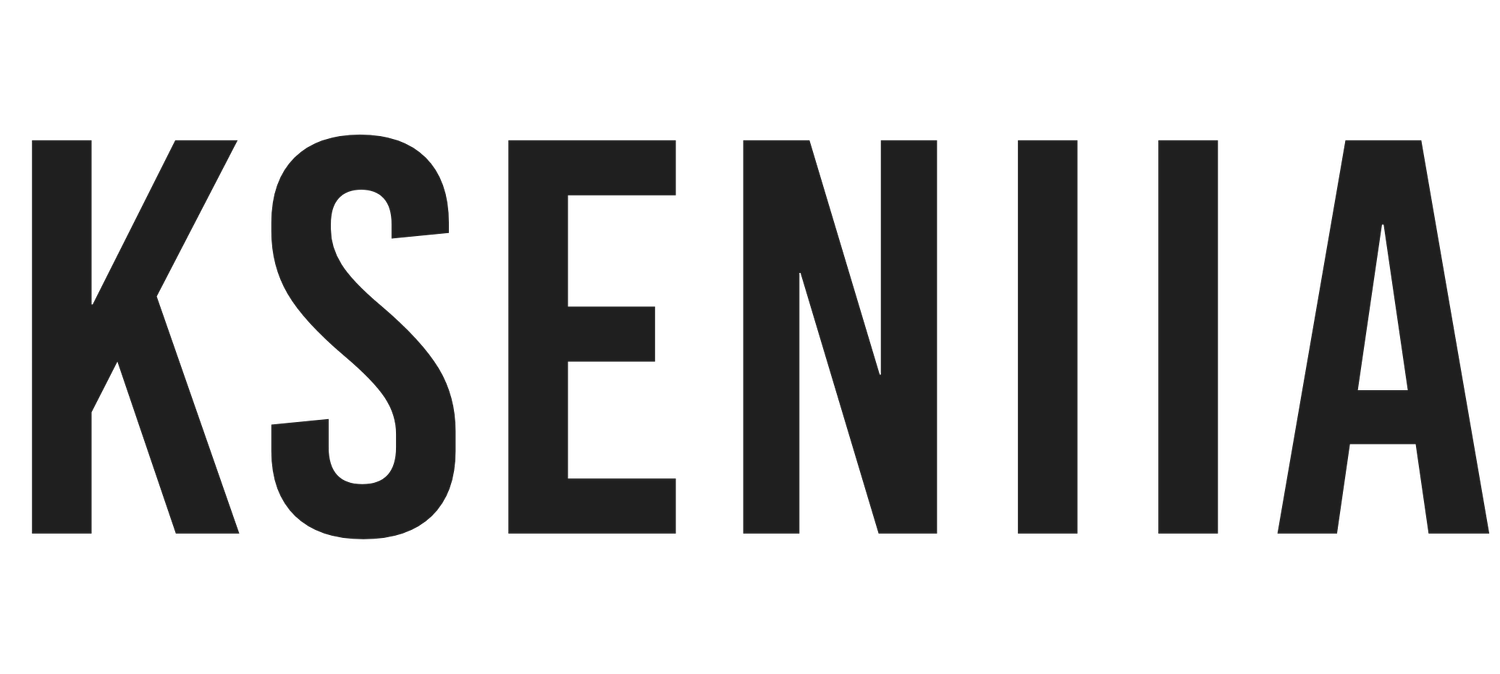How to Build an Interior Design Website on Squarespace (Step-by-Step Guide 2025)
Creating a website for your interior design business shouldn’t feel like assembling IKEA furniture with no instructions. You’ve got vision, talent, and a portfolio that deserves more than a half-baked template or an outdated online gallery. Enter: Squarespace.
In this guide, we’re breaking down exactly how to build a gorgeous, high-converting interior design website on Squarespace. Whether you're a solo designer, part of a boutique firm, or just dipping your toes into the design world—this is for you.
Why Squarespace? (And Why Now)
Let’s get this out of the way: Squarespace is more than “just another drag-and-drop builder.” For interior designers, it offers the perfect mix of form and function. You get stunning layouts that are easy to update, plus built-in tools for blogging, SEO, client bookings, and showing off your latest projects—all without needing to touch a single line of code.
Not sure if it's the right platform? Here's why Squarespace is the best website builder for interior designers. Spoiler: it’s all about blending beauty and strategy.
Step 1: Define Your Website Goals
Before you even log into Squarespace, take five minutes and jot down what you want your website to do for you. Interior design websites aren’t just digital portfolios—they’re marketing machines.
Ask yourself:
Do I want to attract new clients?
Should my website offer booking or inquiry forms?
Am I planning to blog or share design tips?
Do I need an e-commerce section to sell mood boards, e-books, or decor guides?
Your goals will shape every decision moving forward, from layout to template to content. Don’t skip this.
Step 2: Choose the Right Squarespace Template
Not all templates are created equal—especially when it comes to design-heavy industries like interior design. You want something clean, customizable, and built to showcase visuals without overwhelming the viewer.
Some favorites? You’ll find them in this handpicked list of the best Squarespace templates for interior designers. A few standouts include:
Isabella – Elegant and editorial, perfect for showcasing refined interiors and curated design work.
Harper – Clean and inviting, ideal for modern studios that want to share services and client stories with warmth.
Porto – Visually strong and organized, great for designers with large portfolios and a need for easy navigation.
And if you’re starting from zero? Don’t stress—templates are just starting points. With the Fluid Engine editor, you can drag, drop, and adjust layouts to match your brand exactly.
Step 3: Sign Up and Start Exploring (No Subscription Needed)
You don’t need to commit to a plan right away—Squarespace gives you a 14-day free trial to build, edit, and explore without spending a dime. This is the perfect time to just play. Get a feel for the platform, click around the editor, try adding pages, and see how it works with your content. No pressure. No commitment. Pro Tip: Choose your template when starting your trial—it sets the structure for your site and saves you time later. Even if you change the layout down the line, starting with the right foundation helps.
Want a Website That Looks Custom (Without Hiring a Designer)?
That’s where premium templates come in. I offer professionally designed Squarespace templates for interior designers that give you a head start. They’re built for strategy, beautifully styled, and easy to install—so you can launch faster with confidence.
How do I install a premium Squarespace template?
Since Squarespace doesn’t support one-click template installs, most premium template shops (including mine) use one of two methods:
New Site Copy – A fresh version of the template is copied into your Squarespace account, either by duplicating the demo site or accepting a contributor invite.
Install on Existing Site – Some templates come with an optional install add-on, where we apply the full layout and design to your current site.
Here’s a step-by-step video guide that walks you through how to pick the best Squarespace template for your business—based on your style, goals, and the features you actually need.
Can I switch templates later?
Yes—but not with one click. Squarespace doesn’t allow direct template swaps like other platforms. If you decide to change styles later, you’ll either need to:
Start a new site with a different template, or
Use a transfer service to apply the new layout to your existing content (some template shops offer this as an add-on).
That’s why starting with the right template makes all the difference. If you find one that matches your brand from the start, you’ll save hours (and headaches) down the line.
Step 4: Structure Your Site Like a Pro
Here’s a little secret: interior design websites that convert visitors into clients all follow a similar page structure. It’s not about reinventing the wheel—it’s about clarity and flow.
Must-Have Pages:
Homepage – Clear headline, intro paragraph, and call-to-action. Show off one or two standout projects upfront.
Portfolio – Break it into categories (e.g., residential, commercial, renovations) with filters or tags.
About – Tell your story. Bonus points for a photo and a personal anecdote about why you love design.
Services – Make it clear what you offer, who it’s for, and what the process looks like.
Contact – Keep it simple: name, email, message box. Optional: scheduling feature or embedded form.
Blog (optional) – For SEO, thought leadership, and showing your personality.
For inspiration, take a look at these 30+ Squarespace interior design website examples that nailed the layout, content, and vibe.
Step 5: Upload Your Branding Elements
Consistency is key when it comes to branding. Use the Design tab in Squarespace to upload your logo, choose your brand fonts, and set a color palette. If you don't have brand assets yet, keep it simple: use a stylish serif font for headers and a clean sans-serif for body text.
Some combinations that always look polished:
Headers: Playfair Display, Freight Display, or Tiempos
Body Text: Helvetica Neue, Source Sans Pro, or Open Sans
And no, you don’t need a thousand colors. Choose:
One primary color (for buttons, links)
One accent color (for hover effects)
Two neutrals (background, text)
Step 6: Add Visuals That Tell a Story
This is where interior designers shine.Don’t just drop in a bunch of project photos. Curate. Create a visual journey.
Tips:
Use wide horizontal images for hero sections
Add before/after sliders or comparison grids
Include captions or small write-ups for each project
Don’t overdo the animation—let the work speak for itself
If you’re stuck on formatting, check out the Gallery Block, Stacked Layout, and Project Pages in Squarespace—they’re perfect for storytelling through images.
Step 7: Add Clear Calls-to-Action (CTAs)
Think of CTAs as your virtual “Let’s work together!” nudge. Place them strategically across your website—not just on the contact page.
Examples of effective CTAs:
“Get a Free Consultation”
“Browse My Portfolio”
“See My Process”
“Let’s Talk Design”
Every page should have a next step. Don’t leave your visitors wondering what to do.
So, your interior design website is taking shape. The bones are there: layout, branding, images. Now it’s time to make it feel like you. This section is all about transforming your starter template into a polished, client-winning site that works beautifully across devices—and gets found by the right people.
Customizing Your Squarespace Design (Beyond the Basics)
Now that your structure is in place, let’s dig into the details. Squarespace’s Fluid Engine editor is surprisingly powerful—if you know what to do with it.
Layout Tweaks that Make a Big Difference
Padding & Spacing: Give your content room to breathe. Use padding to create whitespace between sections—your portfolio will feel luxurious instead of cluttered.
Section Backgrounds: Try alternating white and off-white sections. It helps divide content visually without relying on too many graphics.
Buttons: Use the same style and placement throughout the site. Consistency builds trust. Want a standout look? Customize your button style in Site Styles.
Pro Tip: Play With Section Width
Full-width images feel modern and immersive, especially for interior design projects. But narrow content blocks can feel more editorial and high-end. Don’t be afraid to mix both.
Mobile Optimization: Don’t Skip This
Let’s be real—most people are going to view your website from their phones while sipping a latte or scrolling during a Netflix binge. If your beautiful desktop layout doesn’t translate to mobile, you’ll lose them. A detailed video on editing mobile design in Squarespace 7.1
Here’s What to Check:
Text size: Is it legible without zooming?
Buttons: Can people tap them easily with their thumbs?
Image scaling: Are your photos cut off or weirdly cropped?
Section stacking: Are columns rearranging in a logical order?
Use Squarespace’s mobile preview mode obsessively. If something looks “off,” edit the mobile layout directly using Fluid Engine’s responsive controls.
Squarespace SEO Setup: Let Google Help You Get Found
SEO isn’t just for bloggers or tech nerds—it’s for interior designers, too. Especially local ones. And while no template comes pre-optimized (seriously, read this explanation if you’ve heard otherwise), Squarespace gives you every tool you need to show up in search results. You just have to use them right.
Essential Squarespace SEO Steps:
Page Titles and Descriptions
Go to Pages > Settings and write custom titles/descriptions for each page.Good: “Modern Interior Design Services in Austin, TX | Laurel & Pine Studio”
Bad: “Home | My Website”
Header Tags
Use Heading 1 for your main page title, Heading 2 for subtitles, and so on. This helps Google understand your content.Image Alt Text
Every single image should have alt text that describes what’s in the photo. Not just for SEO—this is also key for accessibility.Custom URLs
Short, readable, and keyword-friendly. Instead of:
www.yoursite.com/untitled-project-14
Try:
www.yoursite.com/modern-living-room-renovationSSL and Site Visibility
Under Settings > Website Visibility, make sure SSL is enabled and your site isn’t hidden from search engines. This happens more often than you’d think.
Bonus: Connect to Google Tools
Once you're ready to go live, connect your site to:
Google Search Console – To monitor search performance and index your pages
Google Analytics – To see where your visitors come from and what pages they’re loving
Add a Favicon and Browser Thumbnail
This is one of those tiny design details that makes a big difference. A favicon is the little icon that shows up in the browser tab next to your site name.
It’s under Design > Browser Icon, and you can upload a 100x100 PNG or SVG version of your logo (or a simplified brand mark).
Why it matters: It gives your site polish. And yes, potential clients do notice.
Connect a Custom Domain
Once your site is ready, don’t keep it under a Squarespace subdomain (like yoursite.squarespace.com). That’s a giveaway that you’re not fully set up.
Two options:
Buy your domain through Squarespace – Easy, seamless, and auto-connected.
Connect a domain you already own – Just follow the prompts under Settings > Domains.
If your business is called “Studio Haven,” don’t overcomplicate it. Grab something like:
studiohaven.com
studiohaveninteriors.com
designedbyhaven.com
Avoid hyphens, long strings of words, or clever puns no one will remember.
Launch Checklist: What to Double-Check Before Going Live
You’re this close to launching. Before hitting publish, go through this final checklist:
✅ Every page has a purpose (and a CTA)
✅ There are no placeholder texts (you’d be surprised)
✅ Mobile and desktop versions are clean
✅ All links and buttons work
✅ You’ve connected your domain
✅ Your SEO settings are filled out
✅ You’ve proofread EVERYTHING—then made a friend do it too
Trust us, nothing feels worse than a typo on launch day.
Add Integrations That Make Your Site Work Harder
Interior design businesses often benefit from extra tools. Luckily, Squarespace plays nicely with a ton of them.
Recommended Add-ons:
Acuity Scheduling (for consultations)
ConvertKit Flodesk or Mailchimp (for email lists)
Pinterest Save Buttons (perfect for project photos!)
Instagram Feed block (clients love to stalk your latest work)
You can embed these directly into pages or use third-party integrations through code blocks or extensions.
Showcase Your Design Process
People aren’t just hiring you for the look. They want to understand how you work. Do you offer consultations? Do you collaborate with architects? Are you big on mood boards or 3D walkthroughs?
Use a dedicated “Process” or “How I Work” page—or include this on your Services page. Be honest, be clear, and be human.
A simple outline might look like:
Discovery Call
Design Proposal
Concept Development
Sourcing & Purchasing
Install & Reveal
With short blurbs under each. You’d be shocked how much this builds trust.
Add Social Proof (Yes, It Still Matters)
Client reviews, testimonials, even press features—include them. Sprinkle them across your site or create a dedicated page. A quote from a happy client next to a photo of their finished space? That’s gold. Don’t have many yet? It’s okay to start small. One authentic testimonial is better than five generic ones. You’ve planned. Designed. Customized. Optimized. Now it’s time to launch—and get it in front of the people who need to see it: your future clients, collaborators, and maybe even the occasional editor from Architectural Digest.
Here’s how to go from “site is live” to “site is working overtime.”
Hit Publish (Yes, You’re Ready)
Once you’ve gone through your pre-launch checklist and connected your domain, go ahead and publish the site. You’ll find the option in Settings > Site Availability. Select “Public” and boom—you’re online.
Now take a breath. Then move into marketing mode.
Promote Your Website Like a Pro (Without Feeling Salesy)
Most designers don’t love marketing—but your website won’t work unless people see it. The good news? You don’t need to shout. You just need to show up.
1. Announce Your Launch
Don’t just drop your website and hope people stumble across it. Create a moment.
Instagram post + story series (show before/after of your design process and website)
Email your list (even if it’s just 15 people—you’re building momentum)
Post to Pinterest with project images and link back to your portfolio pages
2. Optimize Your Instagram Bio
Link directly to your site—not just your homepage. Try something like:
“💫 Interior design studio based in LA | See our latest projects 👇”
[Link to your Portfolio or Services page]
Even better? Use a link-in-bio tool with tracking (or just create a custom page on Squarespace using buttons).
Drive Traffic Through Blogging (It’s Not Dead, Promise)
Blogging might feel so 2012—but when it comes to SEO, it’s one of the most effective tools in your arsenal.
Write blog posts that help your ideal client make decisions or get inspired.
Post Ideas for Interior Designers:
“How to Choose the Right Paint Color for North-Facing Rooms”
“5 Mistakes to Avoid in Your Kitchen Renovation”
“Behind the Scenes: Our Recent Living Room Transformation”
And yes, Squarespace makes it super easy to blog—just add a Blog Page and use the built-in editor. Format posts with headings, images, and CTAs.
Want inspo? The sites featured in this list of interior designer Squarespace websites do a great job mixing personality with professionalism.
Pinterest: Your Secret Weapon
Interior design is made for Pinterest. In fact, many of your ideal clients are probably scrolling through it already looking for ideas—and if your website isn’t showing up there, you’re missing out.
What to Pin:
Project photos (link back to the full gallery)
Design mood boards
Blog post graphics
“Before + After” stories
Your service pages (yes, really)
Make sure each image has a keyword-rich title and description, and don’t forget to link it to a relevant page. You can even use Canva to design branded pin graphics in under 10 minutes.
Use a Lead Magnet to Start Building a List
Most first-time website visitors won’t hire you immediately. But if you offer them something helpful, they’ll gladly trade their email address—and that gives you a second chance.
Try offering a free guide like:
“The 2025 Interior Design Budget Planner”
“5 Must-Have Layout Tips for Small Spaces”
“How to Prep for a Home Renovation Without Losing Your Mind”
You can set this up with a Newsletter Block connected to Squarespace Email Campaigns, Flodesk, or Mailchimp.
This is how you turn traffic into leads—without being pushy.
Keep Your Website Fresh Over Time
Here’s the thing: your website isn’t a “set it and forget it” situation. It should evolve with your business.
Set a monthly reminder to:
Update your portfolio with new projects
Refresh your homepage with a seasonal message or promo
Check mobile layout after any major edit
Review Google Analytics for your most visited pages (double down on what’s working)
If you blog or create content, keep it consistent—even one post per month is better than nothing.
Add Client Inquiry Automation (Without Losing the Personal Touch)
You’re busy. But that doesn’t mean you should miss leads.
Set up a smart contact workflow:
Use a form that asks qualifying questions (timeline, budget, project type)
Redirect to a Thank You page that outlines your process
Optional: embed Acuity Scheduling so they can book a discovery call instantly
It makes you look professional and keeps things organized behind the scenes.
Get Featured on Interior Design Blogs or Directories
Want to build credibility and backlinks (hello SEO boost)? Pitch your portfolio to interior design blogs, local publications, or home decor websites.
Start with a simple pitch:
Who you are
What project you’re sharing
Why their readers will love it
A link to your website
You can also submit your site to curated Squarespace galleries—like this one featuring top interior design examples.
Common Mistakes Interior Designers Make (and How to Avoid Them)
Just because it’s a website builder doesn’t mean everyone gets it right. These mistakes? Super common. But easy to fix.
Mistake 1: Using Stock Photos Instead of Real Projects
Fix: Even if your portfolio is small, use your own work. Authenticity always wins.
Mistake 2: Hiding Contact Info
Fix: Make it easy. Include a button in your header and footer that says “Book a Consultation” or “Let’s Talk.”
Mistake 3: Overdesigning
Fix: Let your projects do the talking. Clean layout, neutral background, curated text. Simple > cluttered.
Final Words (Because You’re Almost There)
Building a website for your interior design business is one of the most important brand investments you can make. Not because it’s flashy—but because it gives people a way to trust you before they even meet you. With Squarespace, you have the tools. With the right strategy, you have the roadmap. Now you just need to publish, promote, and let your business grow into it. And if you’re still stuck on choosing a template? Check out this roundup of the best Squarespace templates for interior designers—they’re curated for visual storytellers like you.
One Last Thing
If you'd rather skip the DIY altogether and get a done-for-you setup that looks like it came straight from Elle Decor, Kseniia Design Studio offers custom Squarespace website design made specifically for interior designers. Get a site that reflects your expertise, turns visitors into inquiries, and makes the right first impression—every time.